LG 19MB35PM 19MB35PM-I.AUB Owner's Manual
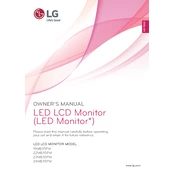
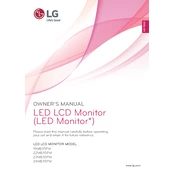
To adjust the brightness, press the Menu button on the monitor. Navigate to the 'Picture' settings using the arrow buttons, select 'Brightness', and adjust it to your preference using the arrow buttons.
First, ensure that the monitor is properly connected to the computer using a compatible cable (VGA/DVI). Check that the computer is powered on and not in sleep mode. If the issue persists, try connecting the monitor to a different computer to rule out a faulty cable or port.
Right-click on your desktop and select 'Display settings' (Windows) or 'System Preferences' > 'Displays' (Mac). Find the resolution settings and select the desired resolution, ensuring it is supported by the monitor (recommended: 1280x1024).
Turn off the monitor and unplug it. Use a soft, lint-free cloth slightly dampened with water or a mild screen cleaning solution. Avoid using paper towels, rough cloths, or any abrasive chemicals. Gently wipe the screen without applying too much pressure.
Dead pixels can sometimes be fixed by gently massaging the area with a soft cloth or by using software tools that rapidly cycle colors. If the problem persists, contact LG support for further assistance.
Press the Menu button, navigate to 'Settings', and select 'Energy Saving'. Choose the desired level of energy saving from the options provided. This will reduce the power consumption of the monitor.
Flickering can be caused by incorrect refresh rate settings. Go to your display settings and ensure the refresh rate is set to 60Hz. If the problem continues, try using a different cable or check for electrical interference from nearby devices.
Yes, the LG 19MB35PM-I.AUB monitor is VESA mount compatible. You'll need a compatible wall mount bracket (100x100mm) to securely attach it to a wall. Ensure the wall can support the weight of the monitor and follow the mount instructions carefully.
Press the Menu button, navigate to 'Settings', and select 'Reset'. Confirm your selection to restore the monitor to its original factory settings. Note that this will erase all custom settings.
Check the video cable connections and ensure they are secure. Try recalibrating the colors through the monitor's on-screen menu under 'Picture' settings. If using a graphics card, update its drivers and adjust the color settings via the graphics control panel.