LG 17Z95P 17Z95P-K.AAB8U1 Owner's Manual
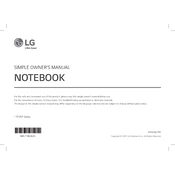
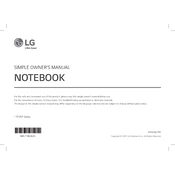
To extend the battery life, reduce screen brightness, disable unnecessary background applications, and use the "Battery Saver" mode available in Windows settings. Regularly updating drivers and the operating system can also optimize battery performance.
First, ensure the laptop is charged by connecting it to the power adapter. If it still doesn't turn on, perform a hard reset by holding the power button for 10 seconds. Check for any indicator lights or listen for fan noise. If the issue persists, consult LG support.
Connect the external monitor using an HDMI cable to the HDMI port on your LG 17Z95P. Use the 'Windows + P' shortcut to select your desired display mode, such as "Duplicate" or "Extend". Ensure the monitor is set to the correct input source.
Power off the laptop and disconnect all cables. Remove the screws on the bottom panel and carefully lift it off. Locate the RAM slots and insert compatible RAM modules. Reattach the panel, secure the screws, and power on the laptop to verify the upgrade.
Turn off the laptop and unplug it. Use a can of compressed air to blow away dust and debris. For sticky keys, lightly dampen a microfiber cloth with isopropyl alcohol and gently wipe the keys. Avoid excessive moisture to prevent damage.
Check if the touchpad is disabled by pressing the function key combination (e.g., Fn + F5) to enable it. Update the touchpad driver via Device Manager. If the issue continues, reset touchpad settings in the Windows Control Panel.
Back up all important data. Go to 'Settings' > 'Update & Security' > 'Recovery'. Click 'Get started' under 'Reset this PC' and choose either 'Keep my files' or 'Remove everything'. Follow the on-screen instructions to complete the reset.
Ensure the laptop is on a hard, flat surface to allow proper airflow. Clean dust from vents with compressed air. Consider using a cooling pad and adjusting power settings to reduce performance load. If overheating persists, check for BIOS updates.
Disable unnecessary startup programs via Task Manager. Enable 'Fast Startup' in Windows settings. Regularly update your operating system and drivers. Consider upgrading to an SSD if not already installed for faster boot times.
Clean the display with a microfiber cloth and avoid using harsh chemicals. Adjust brightness to comfortable levels to reduce strain. Use a screen protector to prevent scratches. Keep the laptop in a cool, dry place to avoid damage from humidity.