LG 17Z90Q 17Z90Q-K.ADB9U1 Owner's Manual
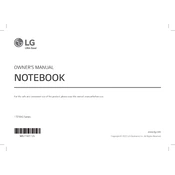
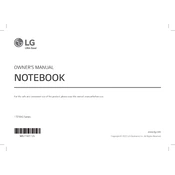
To connect your LG 17Z90Q laptop to an external monitor, use the HDMI port located on the side of the laptop. Connect an HDMI cable from the laptop to the monitor, then switch the monitor's input source to HDMI. On your laptop, press 'Windows + P' to select the display mode you prefer, such as 'Duplicate' or 'Extend'.
If your LG 17Z90Q laptop is not charging, first check the power adapter and cable for any visible damage. Ensure the power outlet is functional by trying another device. If the problem persists, try resetting the laptop by removing the power cable and battery (if removable), then press and hold the power button for 30 seconds. Reconnect everything and attempt to charge again. If issues continue, contact LG support for assistance.
To improve the battery life of your LG 17Z90Q laptop, reduce the screen brightness, close unused applications, and disable Bluetooth/Wi-Fi when not in use. You can also adjust power settings to 'Battery Saver' mode under the Control Panel. Regularly update your software and drivers to ensure optimal performance.
To perform a factory reset on your LG 17Z90Q laptop, go to 'Settings' > 'Update & Security' > 'Recovery'. Under 'Reset this PC', click on 'Get started', then choose either 'Keep my files' or 'Remove everything' based on your preference. Follow the on-screen instructions to complete the reset process.
Recommended maintenance practices for the LG 17Z90Q laptop include regularly cleaning the keyboard and screen with appropriate cleaning solutions, ensuring the vents are clear of dust, and updating software and drivers regularly. Additionally, perform regular backups and run antivirus scans to protect your data.
To update drivers on your LG 17Z90Q laptop, go to the LG Support website and search for your laptop model. Download the latest drivers and follow the installation instructions. Alternatively, use 'Device Manager' in Windows to automatically search for and update drivers.
If your LG 17Z90Q laptop is running slow, it could be due to insufficient RAM, too many startup programs, or malware. Try closing unnecessary programs, disabling startup items via 'Task Manager', and running a full antivirus scan. Upgrading the RAM or switching to an SSD can also improve performance.
To connect Bluetooth devices, ensure Bluetooth is enabled on your LG 17Z90Q laptop by going to 'Settings' > 'Devices' > 'Bluetooth & other devices'. Click 'Add Bluetooth or other device', select 'Bluetooth', and choose your device from the list to pair. Follow any additional pairing instructions on your Bluetooth device.
To upgrade the RAM on your LG 17Z90Q laptop, first ensure you purchase compatible RAM modules. Power off the laptop, disconnect all cables, and remove the bottom panel screws. Carefully open the panel to access the RAM slots. Remove the existing RAM by releasing the clips and insert the new RAM modules. Reassemble the laptop and boot up to ensure the new RAM is recognized.
If your LG 17Z90Q laptop screen is flickering, try updating the graphics driver via 'Device Manager'. Adjust the refresh rate by going to 'Settings' > 'System' > 'Display' > 'Advanced display settings'. If flickering persists, check for physical damage or loose connections and consider seeking professional repair assistance.