LG 16Z90Q 16Z90Q-K.AAB7U1 Owner's Manual
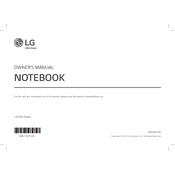
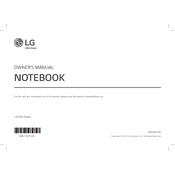
To increase battery life, reduce screen brightness, close unnecessary applications, disable Bluetooth and Wi-Fi when not in use, and enable battery saver mode. Regularly update your operating system and drivers for optimal performance.
First, check if the battery is charged and the power adapter is connected. Try a hard reset by holding the power button for 10 seconds. If the issue persists, consider contacting LG support for further assistance.
Ensure your graphics drivers are up-to-date, adjust in-game settings for better performance, close background applications, and consider using a cooling pad to maintain optimal temperature.
Use a soft microfiber cloth slightly dampened with water or a 70% isopropyl alcohol solution. Gently wipe the screen and keyboard, avoiding excess moisture.
Go to Settings > Update & Security > Recovery, then select 'Get started' under Reset this PC. Choose either 'Keep my files' or 'Remove everything' based on your preference.
Use an HDMI or USB-C to HDMI adapter cable to connect the laptop to the monitor. Then, press 'Win + P' and select the display mode you prefer.
Ensure vents are not blocked, use a cooling pad, clean dust from vents with compressed air, and avoid using the laptop on soft surfaces. Check for any software updates that might improve thermal management.
Visit the LG support website, download the latest BIOS update for your model, and follow the provided instructions. Ensure your laptop is plugged in during the update process.
Regularly clean the keyboard and screen, update software and drivers, check for malware, and back up important data. Avoid eating or drinking near the laptop to prevent spills and crumbs on the keyboard.
Restart your laptop and router, ensure Wi-Fi is enabled, update network drivers, and run the Windows Network Troubleshooter. If problems persist, reset network settings under Settings > Network & Internet > Status.