LG 16U70Q 16U70Q-K.AAS7U1 Owner's Manual
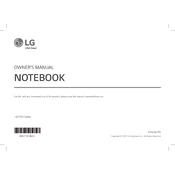
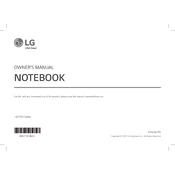
To enhance battery life, reduce screen brightness, disable unnecessary background apps, and use power-saving modes. Regularly update your software to ensure optimal performance.
First, ensure the laptop is charged. Try a different power outlet and check the power adapter. If it still doesn't turn on, perform a hard reset by removing the battery (if possible) and pressing the power button for 30 seconds.
Visit the LG support website, enter your laptop model, and download the latest drivers. Alternatively, use Windows Update to automatically check for driver updates.
Turn off the laptop and use a can of compressed air to remove dust. For sticky keys, use a damp cloth with mild soap and carefully clean around the keys.
Click on the network icon in the taskbar, select your Wi-Fi network, and enter the password if prompted. Ensure the Wi-Fi switch is turned on.
Ensure that the laptop's vents are not blocked. Use it on a hard, flat surface or consider a cooling pad. Clean the vents with compressed air to remove dust build-up.
Check if the touchpad is disabled in the settings. Update the touchpad driver from the LG support site or through Device Manager. Restart the laptop to see if the issue resolves.
Go to Settings > Update & Security > Recovery, then select 'Get started' under Reset this PC. Choose to keep or remove personal files during the reset process.
Consider using an external hard drive or SSD. You can also replace the internal drive with a higher capacity one, if compatible, or use cloud storage services.
Update the graphics driver and ensure the display settings are correct. Check for loose connections if you are using an external monitor. If the issue persists, contact LG support for potential hardware issues.