LG 15Z95P 15Z95P-P.ADS9U1 Owner's Manual
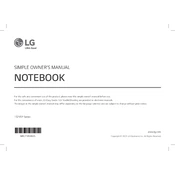
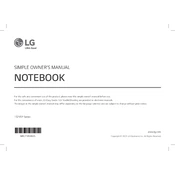
To extend battery life, reduce screen brightness, close unnecessary background applications, and enable power-saving modes. Regularly updating the BIOS and drivers can also improve efficiency.
Ensure the laptop's vents are not blocked and use a cooling pad if necessary. Clean the vents with compressed air to prevent dust buildup. Adjust power settings to balance performance and cooling.
To perform a factory reset, go to Settings > Update & Security > Recovery, and select 'Get started' under 'Reset this PC'. Follow the prompts to restore the laptop to its original state.
Use a microfiber cloth slightly dampened with water or a screen cleaning solution. Gently wipe the screen in circular motions to avoid streaks. Avoid using paper towels or rough fabrics.
Check for malware using antivirus software, and uninstall unnecessary programs. Increase RAM if possible and ensure your storage drive is not full. Regularly update the operating system and drivers.
Open 'Settings', go to 'Devices' > 'Printers & scanners', and select 'Add a printer or scanner'. Follow the on-screen instructions to connect to your wireless printer.
Power off the laptop and remove the battery. Unscrew the back panel to access the RAM slots. Carefully insert the new RAM module and replace the panel. Power on the laptop to ensure the RAM is recognized.
Restart the laptop and enter the BIOS by pressing F2 during boot. Navigate to the 'Advanced' tab and enable 'Intel Virtualization Technology'. Save changes and exit the BIOS.
Check if the keyboard is disabled in the BIOS. Update the keyboard driver in Device Manager. If the issue persists, consider using an external keyboard or contacting support for hardware issues.
Use the built-in Windows Backup and Restore feature or third-party software to back up your data to an external hard drive or cloud storage. Regular backups ensure data safety.