LG 15Z90Q 15Z90Q-P.AAC6U1 Owner's Manual
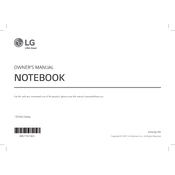
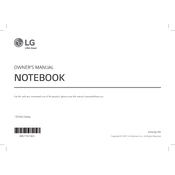
To extend the battery life, reduce screen brightness, close unnecessary applications, and use power-saving modes. Regularly update your system and drivers to ensure optimal performance.
Ensure that the ventilation holes are not blocked. Use the laptop on a hard, flat surface and consider using a cooling pad. Regularly clean the vents and fans to prevent dust buildup.
To perform a factory reset, go to Settings > Update & Security > Recovery. Under 'Reset this PC', click 'Get Started' and choose the 'Remove everything' option. Follow the on-screen instructions to complete the reset.
Your laptop may be running slow due to too many startup programs or insufficient RAM. Disable unnecessary startup programs via Task Manager and consider upgrading your RAM. Run a virus scan to check for malware.
Click on the network icon in the taskbar, select your wireless network from the list, and click 'Connect'. Enter the network password if prompted and follow any additional instructions to connect.
First, ensure the laptop is charged. Try a different power outlet and charger. If it still doesn't turn on, perform a hard reset by removing the battery (if possible) and holding the power button for 15 seconds, then reconnect the battery and charger.
Visit the LG support website and download the latest drivers for your model. You can also use Device Manager on Windows to check for driver updates by right-clicking the device and selecting 'Update driver'.
Yes, the LG 15Z90Q laptop allows for RAM upgrades. Check the user manual for compatible RAM types and ensure you follow ESD precautions when installing new memory modules.
Use an HDMI or USB-C cable to connect the external monitor to your laptop. Press Win + P to select the display mode: Duplicate, Extend, or Second screen only. Adjust settings in Display Settings for optimal display configuration.
Regularly update your operating system and software, clean the keyboard and screen, check for dust in the vents, and run antivirus scans. Back up your data and check for hardware updates periodically.