LG 14Z90Q 14Z90Q-K.AAB6U1 Owner's Manual
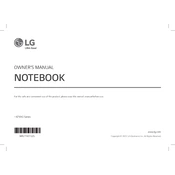
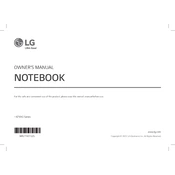
To perform a factory reset on the LG 14Z90Q laptop, go to Settings > Update & Security > Recovery. Under 'Reset this PC', click on 'Get started' and choose 'Remove everything' for a full factory reset. Make sure to back up your data before proceeding.
If the LG 14Z90Q laptop does not turn on, first check if the battery is charged or if the laptop is connected to a power source. Try a different power outlet or adapter if necessary. If it still does not turn on, perform a hard reset by holding the power button for 10 seconds. If the issue persists, contact LG support.
To improve battery life on the LG 14Z90Q, reduce screen brightness, close unnecessary applications, and disable Bluetooth and Wi-Fi when not in use. Also, consider enabling battery saver mode in the power settings. Regularly update your operating system and software for optimal efficiency.
To connect an external monitor to the LG 14Z90Q laptop, use the HDMI port or a compatible USB-C to HDMI adapter. Once connected, press Windows + P to select the desired display mode such as 'Duplicate' or 'Extend'. Ensure the external monitor is powered on and set to the correct input source.
If the LG 14Z90Q laptop is overheating, ensure it is placed on a hard, flat surface to allow proper airflow. Clean any dust from the vents using compressed air. Adjust power settings to 'Balanced' or 'Power saver'. Consider using a cooling pad for additional airflow.
To update drivers on the LG 14Z90Q, go to Device Manager, right-click on the device you wish to update, and select 'Update driver'. Alternatively, visit the LG support website to download the latest drivers for your model and install them manually.
To resolve audio issues on the LG 14Z90Q, check the volume settings and ensure the correct playback device is selected. Update audio drivers via Device Manager. Run the Windows Troubleshooter by going to Settings > Update & Security > Troubleshoot and selecting 'Playing Audio'.
To maintain the LG 14Z90Q laptop's performance, regularly install system updates and run antivirus scans. Clear temporary files and defragment your hard drive. Limit the number of startup programs and frequently back up your data.
To enable virtualization on the LG 14Z90Q, restart the laptop and enter the BIOS setup by pressing F2 during boot. Navigate to the 'Advanced' tab and enable 'Intel Virtualization Technology'. Save changes and exit the BIOS.
If the touchpad on the LG 14Z90Q is unresponsive, ensure it is not disabled by pressing the touchpad toggle key (often Fn + F key). Update the touchpad driver from Device Manager. If the issue continues, check for any software conflicts or perform a system restore.