LG 14T90Q 14T90Q-K.AAB6U1 Owner's Manual
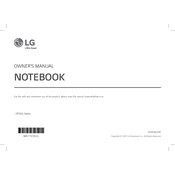
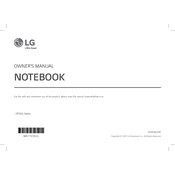
To connect an external monitor, use the HDMI port on your LG 14T90Q. Connect the HDMI cable to the laptop and the monitor, then select the appropriate input source on the monitor. You may need to adjust display settings on your laptop through the display settings menu.
Ensure the power adapter is properly connected to both the laptop and the wall outlet. Check for damage on the charging cable or adapter. If the issue persists, try using a different power outlet or adapter. For further troubleshooting, contact LG customer support.
To perform a factory reset, go to Settings > Update & Security > Recovery. Under 'Reset this PC', click 'Get started' and follow the on-screen instructions. Ensure to back up important data before proceeding.
Visit the LG support website and search for your model, 14T90Q. Download the latest drivers available. Alternatively, use Windows Update to check for driver updates under Settings > Update & Security > Windows Update.
Ensure your operating system and drivers are up to date. Remove unnecessary startup programs via Task Manager. Consider increasing RAM or upgrading to an SSD if you haven't already. Regularly run disk cleanup and virus scans.
The touchscreen should be enabled by default. If it's not working, go to Device Manager, locate Human Interface Devices, and ensure the touchscreen driver is enabled. If necessary, update or reinstall the driver.
Keep your laptop clean by regularly wiping the screen and keyboard with a microfiber cloth. Ensure vents are clear of dust to prevent overheating. Regularly update your software and perform backups. Avoid exposing the laptop to extreme temperatures.
Use power-saving modes available in Windows power settings. Reduce screen brightness and disable unused devices and applications. Ensure your battery drivers are up to date and calibrate the battery periodically.
Click on the network icon in the taskbar, select your Wi-Fi network, and click 'Connect'. Enter the network password if prompted. Ensure the Wi-Fi switch is enabled on your laptop.
Check if the battery is charged and the power adapter is functioning. Perform a hard reset by holding the power button for 10-15 seconds. If the issue persists, contact LG support for further assistance.