Lenovo YOGA Home 900-27IBU Quick Start Guide
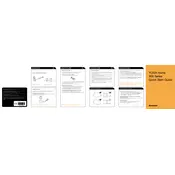
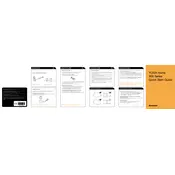
To connect to a WiFi network, click on the network icon in the lower-right corner of the taskbar, select the desired network from the list, and click 'Connect'. Enter the network password if prompted.
If the touchscreen is not responding, ensure that the screen is clean and free of dirt or grease. Restart the device, and check for any available system updates. If the issue persists, recalibrate the touchscreen under 'Control Panel' > 'Hardware and Sound' > 'Tablet PC Settings'.
To extend battery life, reduce screen brightness, disable unnecessary background applications, and use the 'Power Saver' mode available in the power options. Additionally, unplug any peripherals when not in use.
To clean the screen, use a microfiber cloth slightly dampened with water or a screen cleaner. Gently wipe the screen in a circular motion to avoid streaks. Avoid using paper towels, which can scratch the screen.
To perform a factory reset, navigate to 'Settings' > 'Update & Security' > 'Recovery'. Under 'Reset this PC', click 'Get started' and choose the option to either keep or remove personal files. Follow the on-screen instructions to complete the process.
If the computer does not turn on, ensure that it is connected to a power source and the power cable is securely plugged in. Try holding the power button for 10 seconds. If the issue persists, check for any indicator lights or sounds, and consider contacting Lenovo support for further assistance.
To upgrade the RAM, first, ensure the device is powered off and unplugged. Open the back panel by removing the screws, locate the RAM slots, and carefully insert the new RAM module. Reattach the panel and screws, then power on the device to verify the upgrade.
Regularly update the operating system and drivers, clean the device exterior and screen, defragment the hard drive if applicable, and run antivirus scans to keep the system free of malware.
Connect an external monitor using an HDMI cable. Plug one end into the HDMI port on the YOGA Home 900-27IBU and the other end into the monitor. Use the 'Display Settings' to configure the display preferences.
Yes, the Lenovo YOGA Home 900-27IBU can be used in a tablet mode thanks to its touchscreen and adjustable stand. Simply fold the stand and lay the device flat to switch to tablet mode.