Lenovo 600 Wireless Quick Start Guide
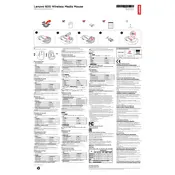
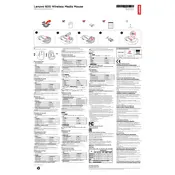
To connect your Lenovo 600 Wireless Mouse, plug the USB receiver into a USB port on your computer. Turn on the mouse using the switch on the bottom. It should automatically pair with the receiver.
Ensure the mouse is turned on and that the USB receiver is properly connected. Try replacing the batteries and reconnecting the USB receiver. If issues persist, check for driver updates.
To change the batteries, slide the cover on the bottom of the mouse off, remove the old batteries, and insert new AA batteries. Ensure the positive and negative ends are aligned correctly.
Check for interference from other wireless devices and reduce the distance between the mouse and the receiver. Ensure the batteries are fully charged and update the mouse driver if necessary.
No, the Lenovo 600 Wireless Mouse is designed to work with its specific USB receiver. Using a different receiver is not recommended and may not work.
Use a soft, dry cloth to gently wipe the exterior of the mouse. Avoid using liquids or harsh chemicals. For the sensor, you can use a cotton swab lightly dampened with isopropyl alcohol.
The Lenovo 600 Wireless Mouse typically has a battery life of up to 12 months, depending on usage patterns and battery quality.
Visit the Lenovo support website, search for the model of your mouse, and download the latest drivers. Follow the installation instructions provided on the site.
Frequent disconnections can be caused by low battery power, interference, or a faulty USB port. Replace the batteries, try a different port, and ensure no other devices are causing interference.
Yes, the Lenovo 600 Wireless Mouse is compatible with Mac computers. Simply plug the USB receiver into an available USB port, and it should work without additional software.