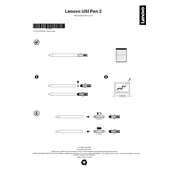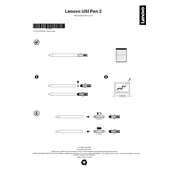-
Battery notice
-
(1) CAUTION: Risk of explosion if the battery is replaced by an incorrect type.
-
(2) Use consumer grade, non-rechargeable carbon-zinc or alkaline batteries. AAAA type.
-
Pemberitahuan tentang baterai
-
(1) HATI-HATI: Risiko ledakan jika baterai diganti dengan jenis yang salah.
-
(2) Gunakan baterai alkaline atau seng-karbon kelas konsumen yang tidak dapat diisi ulang. Jenis AAAA.
-
Aviso sobre bateria
-
(1) CUIDADO: risco de incndio ou exploso se a bateria for substituda por uma bateria de tipo incorreto.
-
(2) Use baterias de tipo consumidor, no recarregveis de zinco ou alcalinas. Tipo AAAA.
-
-
(1) : , .
-
(2) , - . AAAA .
-
Napomena o bateriji
-
(1) OPREZ: Ako se baterija zamijeni neodgovarajuom vrstom, postoji opasnost od izbijanja poara ili eksplozije.
-
(2) Koristite standardne alkalne ili cink-ugljik baterije koje se ne mogu puniti. Vrsta AAAA.
-
Poznmka k baterii
-
(1) Pi vmn baterie za baterii nesprvnho typu hroz riziko poru nebo exploze.
-
(2) Pouvejte spotebn, nedobjejte zinko-uhlkovou ani alkalickou baterii. Typ AAAA.
-
Bemrkning om batteri
-
(1) PAS P: Risiko for brand eller eksplosion, hvis batteriet udskiftes med en forkert type.
-
(2) Brug almindelige zink-kul- eller alkaline-batterier, som ikke kan genoplades. AAAA-type.
-
Kennisgeving over de batterij
-
(1) LET OP: Risico op brand of een explosie als de batterij door een onjuist type wordt vervangen.
-
(2) Gebruik niet-oplaadbare zink-koolstof- of alkalinebatterijen voor consumenten. Type AAAA.
-
Paristoja koskeva ilmoitus
-
(1) VAROITUS: Vrntyyppisen pariston kyttminen voi aiheuttaa rjhdysvaaran.
-
(2) Kyt kuluttajille tarkoitettuja, ei-ladattavia hiilisinkki- tai alkaliparistoja. AAAA-tyyppi.
-
Consignes relatives la batterie
-
(1) ATTENTION : Il existe un risque d'incendie ou d'explosion si le type de la batterie est incorrect.
-
(2) Utilisez des piles de qualit consommateur, alcalines ou carbone-zinc non rechargeables. Type AAAA.
-
Hinweis zur Batterie
-
(1) VORSICHT: Es besteht Brand- oder Explosionsgefahr, wenn eine Batterie des falschen Typs eingesetzt wird.
-
(2) Verwenden Sie nicht wiederaufladbare Zink-Kohle- oder Alkaline-Batterien fr Endverbraucher. (Typ AAAA).
-
-
(1) : .
-
(2) - . AAAA.
-
Akkumultorral kapcsolatos megjegyzs
-
(1) FIGYELEM: Az akkumultor nem megfelel tpusra trtn cserje robbansveszlyt okozhat.
-
(2) Hasznljon fogyaszti minsg, jra nem tlthet szn-cink vagy alkli elemeket. AAAA tpus.
-
Informazioni sulla batteria
-
(1) ATTENZIONE: rischio di esplosione se la batteria viene sostituita con una di tipo non corretto.
-
(2) Utilizzare batterie alcaline o zinco-carbone non ricaricabili di tipo consumer. Tipo AAAA.
-
-
(1) :
-
(1) :
-
(2) (AAAA)
-
(2) (AAAA)
-
-
(1) : .
-
(2) , . AAAA.
-
Batterimerknad
-
(1) FORSIKTIG: Fare for brann eller eksplosjon hvis batteriet erstattes av feil type.
-
(2) Bruk ikke-oppladbare karbonsinkbatterier eller alkaliske batterier. Type AAAA.
-
Uwaga dotyczca baterii
-
(1) UWAGA: w przypadku wymiany baterii na bateri niewaciwego typu istnieje niebezpieczestwo wybuchu.
-
(2) Naley uywa jednorazowych baterii wglowo-cynkowych lub alkalicznych klasy konsumenckiej. Typ AAAA.
-
Aviso sobre a pilha
-
(1) CUIDADO: Risco de exploso se a pilha for substituda por outra de tipo incorreto.
-
(2) Utilize pilhas de carbono-zinco ou alcalinas no recarregveis destinadas ao mercado de consumo. Tipo AAAA.
-
Notificare privind bateria
-
(1) ATENIE: nlocuirea bateriei cu un tip incorect poate duce la pericol de explozie.
-
(2) Folosii baterii carbon-zinc sau alcaline nerencrcabile, disponibile n comer. Tip AAAA.
-
-
(1) ! .
-
(2) - . AAAA.
-
Obavetenje o bateriji
-
(1) OPREZ: Postoji rizik od poara ili eksplozije ako bateriju zamenite baterijom pogrenog tipa.
-
(2) Koristite standardne alkalne ili baterije od cink-ugljenika koje ne mogu da se pune. AAAA tip.
-
-
(1)
-
(2) AAAA
-
(2) AAAA
-
Poznmka o batrii
-
(1) VSTRAHA: Pri vmene batrie za nesprvny typ hroz riziko vbuchu.
-
(2) Pouvajte nenabjaten uhlkovo-zinkov alebo alkalick batrie spotrebiteskej triedy. Typ AAAA.
-
Obvestilo o bateriji
-
(1) POZOR: e nove baterije niso ustrezne vrste, lahko pride do poara ali eksplozije.
-
(2) Uporabite cink-ogljikove ali alkalne baterije za potronike, ki je ni mogoe znova napolniti. Vrsta AAAA.
-
Aviso sobre la batera
-
(1) PRECAUCIN: Existe riesgo de explosin si la batera se reemplaza por un tipo incorrecto.
-
(2) Utilice bateras de zinc carbono o alcalinas no recargables de nivel de consumidor. Tipo AAAA.
-
Batterimeddelande
-
(1) VARNING: Batteriet kan brja brinna eller explodera om det byts ut mot ett av felaktig typ.
-
(2) Anvnd icke uppladdningsbara batterier av kol-zink-modell eller ett alkaliskt batteri. Typ AAAA.
-
-
(1)
-
(1)
-
(2) AAAA
-
-
(1)
-
(1)
-
(2) AAAA
-
(2) AAAA
-
Pil bildirimi
-
(1) DKKAT: Pil yanl bir tiple deitirilirse yangn veya patlama riski vardr.
-
(2) Tketici snf, yeniden doldurulamayan, inko-karbon veya alkalin piller kullann. AAAA tipi olmaldr.
-
-
(1) ! , .
-
(2) - , . AAAA.