Lenovo USB Smartcard Quick Start Guide
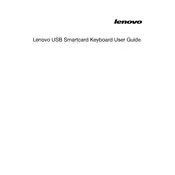
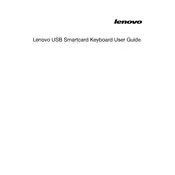
To install the Lenovo USB Smartcard Keyboard, connect the keyboard to an available USB port on your computer. Your operating system should automatically detect and install the necessary drivers. If drivers are not installed automatically, visit the Lenovo support website to download and install them manually.
Ensure that the keyboard is connected properly and the drivers are up to date. Check if the smart card is inserted correctly and is not damaged. Restart your computer and try using a different USB port. If the issue persists, contact Lenovo support for further assistance.
Yes, the Lenovo USB Smartcard Keyboard can be used with a Mac. However, you may need to install specific drivers for full functionality, which can be found on the Lenovo support website.
To clean the keyboard, unplug it from your computer. Use a soft, damp cloth to wipe down the keys and body. Avoid using harsh chemicals or excessive moisture. For deeper cleaning, you can use compressed air to remove debris from between the keys.
Yes, the Lenovo USB Smartcard Keyboard is compatible with Windows 11. Ensure that you have the latest drivers installed for optimal performance.
First, check for any physical obstructions or debris under the keys. If the problem persists, try reconnecting the keyboard to a different USB port and restarting your computer. Updating the keyboard drivers may also resolve the issue.
Use a known good smart card and insert it into the reader. Check if your computer recognizes the card. You can also use software tools provided by your smart card vendor to test the reader’s functionality.
The Lenovo USB Smartcard Keyboard itself does not provide encryption. However, it can be used with smart cards that support encryption, depending on the features of the smart card and the associated software.
The system requirements include an available USB port and a compatible operating system such as Windows, Linux, or MacOS. Check the Lenovo support site for specific driver requirements based on your OS version.
You can update the drivers by visiting the Lenovo support website, searching for your keyboard model, and downloading the latest drivers. Follow the installation instructions provided on the site to update your drivers.