Lenovo USB-C Unified Pairing Quick Start Guide
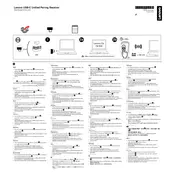
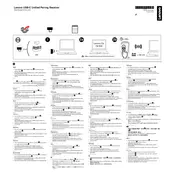
To connect the Lenovo USB-C Unified Pairing Receiver, plug it into an available USB-C port on your computer. The system should automatically recognize the device and install any necessary drivers.
If the receiver is not recognized, try using a different USB-C port or restarting your computer. Ensure that your system's USB drivers are up to date. If the issue persists, check for any firmware updates for the receiver.
Yes, the Lenovo USB-C Unified Pairing Receiver supports pairing with multiple compatible devices. Refer to the user manual for specific instructions on pairing additional devices.
First, ensure that the receiver is properly connected to a USB-C port. Check that the paired device is within range and has sufficient battery. You may also try unpairing and re-pairing the device.
The receiver is compatible with most modern operating systems including Windows, macOS, and certain Linux distributions. Check the product specifications for detailed compatibility information.
To update the firmware, visit the Lenovo support website and download the latest firmware update for your receiver model. Follow the provided instructions to complete the update process.
If the receiver stops working, try unplugging it and plugging it back in. Restart your computer and check if the issue is resolved. If not, verify that there are no physical damages and consider seeking technical support.
Yes, the receiver can be used with non-Lenovo devices, provided they support USB-C connectivity. However, full functionality may only be guaranteed with Lenovo products.
Keep the receiver clean and free from dust. Avoid exposure to extreme temperatures and moisture. Regularly check for firmware updates to ensure optimal performance.
The typical range for the receiver is approximately 10 meters. However, the range may vary depending on environmental factors and any obstacles present.