Lenovo USB-A Unified Pairing Quick Start Guide
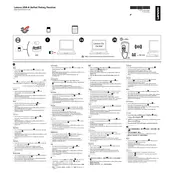
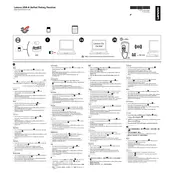
To pair a new device, plug the receiver into a USB-A port, then press the pairing button on the receiver. Follow the instructions on the device to complete the pairing process.
First, try connecting the receiver to a different USB port. If the issue persists, update your USB drivers or try the receiver on another computer to rule out hardware problems.
Yes, the Lenovo Unified Pairing Receiver can connect with multiple devices, but only one device can be actively used at a time. You can switch between paired devices as needed.
To reset the receiver, unplug it from the USB port, press and hold the pairing button for 10 seconds, then release the button and reconnect it to the computer.
Check the battery status of your device, ensure there are no obstructions between the device and receiver, and verify that the device is within the operational range of the receiver.
Visit the Lenovo support website to check for any available firmware updates. Follow the provided instructions to download and install the update on your receiver.
Yes, the receiver is compatible with macOS. Make sure to have the necessary drivers or software installed to ensure proper functionality on a Mac system.
The operational range of the receiver is typically around 10 meters (33 feet), depending on the environment and any obstacles that may interfere with the signal.
Ensure there are minimal obstructions between the devices and the receiver, use a USB extension cable to reposition the receiver if needed, and keep devices within the recommended range.
The receiver is primarily designed for Lenovo devices, but it may work with other brands that support the same pairing technology. Compatibility is not guaranteed, so testing is recommended.