Lenovo ThinkCentre TIO Flex Quick Start Guide
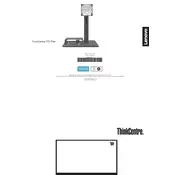
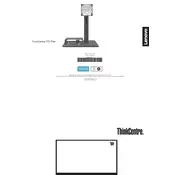
To assemble the Lenovo ThinkCentre TIO Flex Stand, first attach the base to the stand arm using the screws provided. Then, secure the monitor bracket to the top of the stand arm. Ensure all screws are tightened securely to prevent wobbling.
If the stand is unstable, check all screws to ensure they are fully tightened. Verify that the stand is on a flat, level surface. If instability persists, inspect the components for any damage or defects.
Yes, the Lenovo ThinkCentre TIO Flex Stand is designed to support various monitor sizes. Check the stand's specifications for the compatible size and weight range before mounting a monitor.
To adjust the height, gently hold the monitor and move it up or down along the stand's arm. For tilt adjustment, hold the top and bottom of the monitor and tilt it to the desired angle.
Regular maintenance includes checking and tightening screws, ensuring the stand remains clean and dust-free, and inspecting for any signs of wear or damage.
Yes, the stand may have provisions for attaching additional peripherals such as cable management clips or USB hubs, depending on the model. Refer to the user manual for specific instructions.
Use a soft, dry cloth to wipe the stand. For stubborn stains, lightly dampen the cloth with water. Avoid using harsh chemicals or abrasive materials, as they may damage the surface.
Ensure that the monitor is compatible with the stand's specifications. If the monitor does not fit, check for adapter brackets or contact Lenovo support for assistance.
Yes, the Lenovo ThinkCentre TIO Flex Stand typically allows for monitor rotation to portrait mode. Check the stand's instructions for specific rotation capabilities and procedures.
Contact Lenovo customer support immediately to report missing or damaged components. Provide them with your purchase details and request replacement parts.