Lenovo Smart Motion SE-741M Quick Start Guide
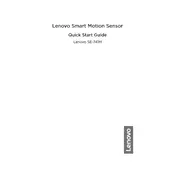
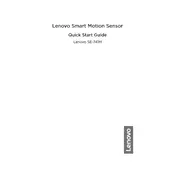
To set up the Lenovo Smart Motion SE-741M Sensor, first download the Lenovo Smart Home app on your mobile device. Follow the in-app instructions to connect the sensor to your Wi-Fi network and pair it with your smart home system. Ensure the sensor is placed within the recommended range of your Wi-Fi router for optimal performance.
If the sensor is not detecting motion, ensure that it is powered on and connected to your network. Check for any obstructions in the sensor's field of view and make sure the firmware is up to date. You can also try resetting the sensor and reconnecting it to the app.
To reset the sensor, locate the reset button on the device. Press and hold the button for about 5 seconds until the indicator light blinks, signaling a successful reset. Then, set up the device again using the Lenovo Smart Home app.
The optimal installation height for the Lenovo Smart Motion SE-741M Sensor is between 6 to 8 feet from the ground. This height allows the sensor to effectively detect motion across a wide area.
The Lenovo Smart Motion SE-741M Sensor is designed for indoor use only. Using it outdoors may expose it to elements like rain and extreme temperatures, which could affect its performance and longevity.
To update the firmware, open the Lenovo Smart Home app and navigate to the device settings. If an update is available, you will see a prompt to download and install it. Ensure the sensor is connected to Wi-Fi during the update process.
If the sensor keeps disconnecting, try moving it closer to the Wi-Fi router. Check for any network interference and ensure your router's firmware is up to date. You can also try using a Wi-Fi extender to boost the signal strength.
The Lenovo Smart Motion SE-741M Sensor can be integrated with other smart home devices through the Lenovo Smart Home app. Use the app to create automation routines or connect it with platforms like Google Assistant or Amazon Alexa for voice control.
The sensor requires minimal maintenance. Regularly clean the sensor's surface to prevent dust buildup, which can affect motion detection. Periodically check for firmware updates and ensure the device is securely mounted.
Yes, you can adjust the sensitivity of the motion detection through the Lenovo Smart Home app. Navigate to the sensor settings and use the sensitivity slider to increase or decrease the detection range as needed.