Lenovo Smart IR SE-741C Quick Start Guide
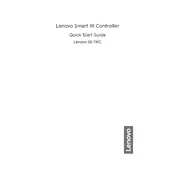
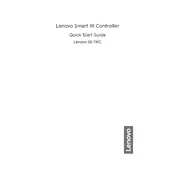
To reset the Lenovo Smart IR SE-741C Controller to its factory settings, press and hold the reset button located on the back of the device for 10 seconds until the LED indicator blinks rapidly. Release the button and wait for the controller to restart.
Ensure that the Wi-Fi network is active and the password is correct. Restart the router and the controller. If the issue persists, try connecting the controller to a different network to rule out network-specific issues.
To update the firmware, access the controller's settings through the Lenovo Smart Home app. Navigate to the Firmware Update section and follow the prompts to download and install the latest updates. Ensure the device is connected to Wi-Fi during the update process.
Yes, the Lenovo Smart IR SE-741C Controller can be integrated with Amazon Alexa. Use the Alexa app to enable the Lenovo Smart IR skill and follow the instructions to link your controller.
The Lenovo Smart IR SE-741C Controller has an effective IR transmission range of up to 10 meters, depending on the environment and obstacles present.
A rapidly blinking LED indicator usually signifies that the controller is in pairing mode or attempting to connect to a network. If unexpected, check the network settings or reset the device.
Use the Lenovo Smart Home app to add and configure multiple devices. Select 'Add Device', choose the device type, and follow the setup instructions to control multiple devices using the controller.
If the controller is unresponsive, check the power supply and ensure it is properly connected. A soft reset by unplugging and replugging the device may resolve the issue. If it persists, perform a factory reset.
To improve signal strength, place the controller in a central location free from obstructions. Avoid placing it near metal objects or electronic devices that may cause interference.
Yes, you can schedule operations using the Lenovo Smart Home app. Create custom schedules for your devices by navigating to the scheduling section and setting the desired times and actions.