Lenovo Smart Indoor K1 SE-441K Quick Start Guide
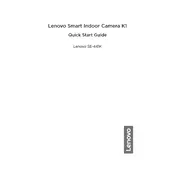
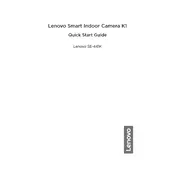
To set up your Lenovo Smart Indoor K1 SE-441K Camera, download the Lenovo Link app from the App Store or Google Play. Create an account or log in, then follow the on-screen instructions to connect your camera to your Wi-Fi network. Ensure your camera is plugged in and within range of your router.
Open the Lenovo Link app on your smartphone or tablet, log in, and select your camera from the device list. Tap on the camera to access the live feed. Ensure your camera is connected to the internet.
Ensure your Wi-Fi network is functioning correctly and the camera is within range. Try restarting your router and camera. If the issue persists, reset the camera to factory settings and attempt the setup process again.
To reset the camera, locate the reset button, usually found on the side or bottom. Press and hold the button for about 10 seconds until the camera restarts. This will restore factory settings.
Yes, the camera is compatible with popular smart home assistants like Google Assistant and Amazon Alexa. You can use voice commands to display the camera’s live feed on supported devices.
To enhance security, regularly update the camera's firmware via the Lenovo Link app, use strong, unique passwords for your account, and enable two-factor authentication if available.
Ensure your camera is positioned where it has a strong Wi-Fi signal. Check the app settings to ensure that the video quality is set to high. If the issue continues, try restarting your camera and router.
In the Lenovo Link app, select your camera, go to settings, and enable motion detection. You can customize sensitivity levels and set up activity zones to focus on specific areas.
The camera can be placed on a flat surface or mounted on a wall. Use the included mounting kit and follow the instructions to secure the camera. Ensure it is positioned to cover the desired area effectively.
To update the firmware, open the Lenovo Link app, select your camera, and go to settings. If a firmware update is available, you’ll see an option to download and install it. Ensure the camera remains powered during the update process.