Lenovo Smart Door Window SE-741W Quick Start Guide
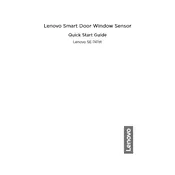
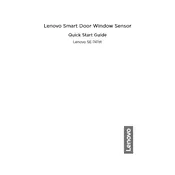
To install the Lenovo Smart Door Window SE-741W Sensor, first clean the surface where you intend to place the sensor. Attach the sensor and the magnet using the adhesive strips provided, ensuring that the two components align properly and are within the recommended distance as specified in the manual.
Download and install the Lenovo Smart Home app on your smartphone. Open the app, create an account or log in, and select 'Add Device'. Follow the on-screen instructions to connect the sensor to your phone via Bluetooth or Wi-Fi.
Ensure that your Wi-Fi network is operational and within range. Check that the sensor is powered on and reset it by pressing the reset button. Reopen the Lenovo Smart Home app and try adding the device again. If problems persist, consult the troubleshooting section of the user manual.
To replace the battery, gently remove the back cover of the sensor. Take out the old battery and insert a new CR2032 battery, ensuring the correct polarity. Snap the cover back into place securely.
Yes, the Lenovo Smart Door Window SE-741W Sensor is compatible with various smart home systems like Google Assistant and Amazon Alexa. Use the Lenovo Smart Home app to link the sensor with these platforms for enhanced functionality.
The sensor requires minimal maintenance. Periodically check to ensure it is securely mounted and free from dust or debris. Replace the battery as needed, and occasionally verify that it is in good working order through the Lenovo Smart Home app.
False alerts may occur if the sensor or magnet is misaligned or if there is interference from other devices. Ensure proper alignment and check for any obstacles that may affect the sensor's operation. Adjust the sensitivity settings in the app if necessary.
To reset the sensor, locate the reset button—usually found near the battery compartment. Press and hold the reset button for a few seconds until the LED indicator flashes, signaling that the reset is complete.
Check the sensor's battery to ensure it is not depleted. Verify that the sensor and magnet are correctly aligned and that there are no obstructions. Ensure the device is connected to your network and that notifications are enabled in the Lenovo Smart Home app.
Yes, you can share alerts by adding family members to your Lenovo Smart Home app account. Go to the app settings, select 'Manage Family', and follow the instructions to invite members, allowing them to receive alerts on their devices.