Lenovo Smart 360 P1 SE-441P Quick Start Guide
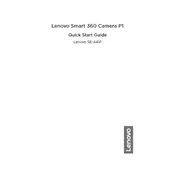
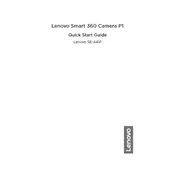
To set up your Lenovo Smart 360 P1 SE-441P Camera, first download the Lenovo Smart Home app. Follow the in-app instructions to connect your camera to Wi-Fi and register your device. Ensure that your camera is plugged in and powered on during setup.
If your camera is not connecting to Wi-Fi, ensure that your router is working and that you are within range. Check that the Wi-Fi credentials entered are correct. Restart both the camera and router. If issues persist, try resetting the camera to factory settings.
To access the live feed, open the Lenovo Smart Home app and select your camera from the list of connected devices. Tap on the live view option to see a real-time video feed from your camera.
To reset the camera, locate the reset button on the device. Press and hold the button for about 10 seconds until the LED indicator starts flashing. This indicates the camera is resetting and will return to factory settings.
To enable motion detection, go to the Lenovo Smart Home app, select your camera, and navigate to the settings menu. There, you will find an option to activate motion detection. Adjust sensitivity settings as needed.
Yes, you can share access with other users through the Lenovo Smart Home app. Go to the app settings, select 'Share Device', and enter the email address of the person you want to share access with. They must have a Lenovo account.
If video quality is poor, ensure your internet connection is stable. Try moving the camera closer to the router or increase your Wi-Fi bandwidth. Also, check the app settings to ensure the video quality is set to high.
To update the firmware, open the Lenovo Smart Home app, select your camera, and navigate to the device settings. If an update is available, you will see an option to download and install the latest firmware.
Yes, the Lenovo Smart 360 P1 SE-441P Camera supports local storage via a microSD card (not included). Insert the card into the slot on the camera to store recorded footage locally.
Regularly check the camera lens for dust or smudges and clean it with a microfiber cloth. Ensure the camera is in a dry environment to prevent damage. Periodically check for firmware updates to keep the device running smoothly.