Lenovo Pack for Tab P12 Pro Quick Start Guide
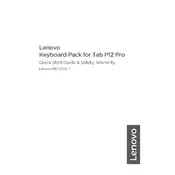
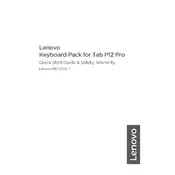
To connect the keyboard, align the tablet with the pogo pin connectors on the keyboard and magnetically attach them. The connection should be automatic.
Ensure that the keyboard is properly aligned and connected. If it still doesn't work, restart the tablet and reconnect. Check for any software updates that may fix the issue.
Use a soft, lint-free cloth slightly dampened with water to gently wipe the keyboard. Avoid getting moisture in any openings.
The keyboard is not spill-resistant. It is recommended to keep liquids away to prevent damage.
Firmware updates for the keyboard are typically included in system updates for the tablet. Ensure your tablet is up-to-date by checking the settings menu.
Store the keyboard in a cool, dry place away from direct sunlight. Keep it attached to the tablet or in a protective case to avoid damage.
The keyboard is specifically designed for the Tab P12 Pro and may not function correctly with other devices.
The Lenovo Pack for Tab P12 Pro Keyboard does not have a backlight feature.
Check for any physical obstructions or debris beneath the keys. Restart the tablet and reconnect the keyboard. If the issue persists, contact Lenovo support.
Avoid eating or drinking near the keyboard, clean it regularly, and store it properly when not in use to maintain its condition.