Lenovo Pack for Tab P11 2nd Gen Quick Start Guide
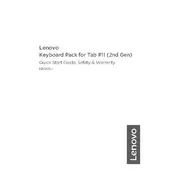
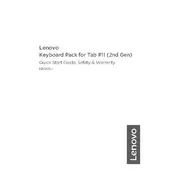
To connect the keyboard, align the magnetic connectors on the keyboard with the connectors on the bottom edge of your tablet. The keyboard should snap into place seamlessly.
First, ensure that the keyboard is properly connected to the tablet. If the issue persists, restart the tablet and try reconnecting. If the problem continues, check for any available software updates for your tablet.
Use a soft, damp cloth to gently wipe the keyboard surface. Avoid using abrasive cleaners or submerging the keyboard in liquid. Regular cleaning can prevent dust buildup and improve performance.
The keyboard is specifically designed for the Lenovo Tab P11 2nd Gen. While it may physically connect to other devices with similar connectors, optimal functionality is not guaranteed.
No, the keyboard does not have a separate battery. It draws power directly from the tablet through the magnetic connection.
The keyboard includes several shortcut keys for functions such as volume control, screen brightness, and multimedia playback. Refer to the user manual for a complete list of shortcuts.
The keyboard itself does not require firmware updates. Any necessary updates will be included in the tablet's software updates. Ensure your tablet is running the latest software version.
Ensure that there is no debris or obstruction on the connectors. Align the keyboard and tablet connectors carefully before allowing the magnets to secure them in place.
Adjust the angle of your tablet for a more ergonomic typing position. You can also use an external stand to achieve a comfortable viewing angle.
The keyboard is not specifically designed to be spill-resistant. Avoid exposing it to liquids to prevent damage.