Lenovo IdeaTab S5000 Quick Start Guide
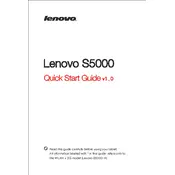
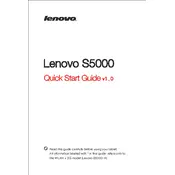
To perform a factory reset on your Lenovo IdeaTab S5000, go to 'Settings' > 'Backup & reset' > 'Factory data reset'. Confirm your choice and the tablet will restart, erasing all data.
If your tablet won't turn on, try charging it for at least 30 minutes. If it still doesn't respond, press and hold the power button for 10-15 seconds to force a restart.
To extend battery life, reduce screen brightness, disable unnecessary background apps, and turn off Wi-Fi and Bluetooth when not in use.
To update the software, connect to Wi-Fi, go to 'Settings' > 'About tablet' > 'System updates', then follow the prompts to download and install updates.
Use a soft, lint-free microfiber cloth slightly dampened with water. Gently wipe the screen in a circular motion to avoid scratches.
Connect your tablet to a computer using a USB cable. Select 'File Transfer' mode on your tablet, then access the device's storage from your computer to transfer files.
Try restarting the device. If the issue persists, perform a factory reset or check for software updates that may resolve the issue.
Delete unused apps and media files, clear app caches, and consider using cloud storage services to offload data.
Go to 'Settings' > 'Wi-Fi', then select your network from the list and enter the password if prompted.
Close unnecessary apps, clear cache data, and ensure your tablet's software is up-to-date. If necessary, perform a factory reset after backing up your data.