Lenovo IdeaCentre Y720-15ISH Quick Start Guide
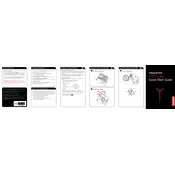
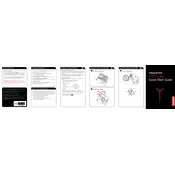
To perform a factory reset, turn off your computer, then press the Novo button located next to the power button. Select 'System Recovery' from the Novo Button Menu and follow the on-screen instructions to reset your computer to factory settings.
First, ensure the power cable is properly connected and the outlet is functional. Try unplugging the computer and holding the power button for 10 seconds to discharge any residual power. Reconnect and try turning it on again. If the issue persists, contact Lenovo support.
To upgrade RAM, power off your computer and unplug all cables. Remove the side cover by unscrewing the screws at the back. Locate the RAM slots and insert the new RAM module, ensuring it's properly seated. Reattach the cover and reconnect all cables.
Power off and unplug your computer. Use a can of compressed air to blow out dust from the vents and components. Wipe the exterior with a soft, dry cloth. Avoid using liquid cleaners or opening the casing unless necessary.
Ensure your graphics card supports dual monitors. Connect each monitor to the available HDMI or DisplayPort outputs on the back of the computer. Configure the display settings by right-clicking the desktop and selecting 'Display settings' to extend or duplicate screens.
Check for software updates and ensure your antivirus is up to date. Run a full system scan to eliminate malware. Clear unnecessary startup programs and files. Consider upgrading RAM or switching to an SSD for better performance.
Visit the Lenovo Support website and download the latest BIOS update for your model. Follow the instructions provided with the update to install it. Ensure your computer is plugged into a power source during the update process to prevent interruptions.
Check if the audio is muted or the volume is too low. Update the audio drivers via Device Manager. Ensure the correct playback device is selected in the sound settings. If the problem persists, try reinstalling the audio driver from the Lenovo Support site.
Keep your computer in a well-ventilated area and regularly clean the vents with compressed air. Consider installing additional case fans or upgrading to a more efficient CPU cooler if overheating persists.
Restart your computer and enter the BIOS by pressing F2 during startup. Navigate to the 'Advanced' tab, find the 'Virtualization Technology' option, and enable it. Save changes and exit the BIOS setup.