Lenovo IdeaCentre AIO 910-27ISH Quick Start Guide
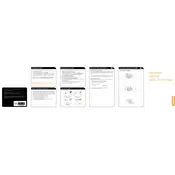
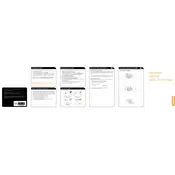
To connect an external monitor, use the HDMI port located at the back of the IdeaCentre. Connect the HDMI cable from the monitor to the HDMI-out port on the computer. Once connected, adjust display settings via the Windows Display Settings.
Check if the power cable is securely connected to both the computer and the wall outlet. Ensure that the outlet is working by testing with another device. If the computer still does not power on, consider resetting the power supply by disconnecting all cables and holding the power button for 10 seconds.
To enhance performance, regularly update your operating system and drivers. Clear unnecessary files using Disk Cleanup, and consider upgrading the RAM or switching to a solid-state drive (SSD) if you haven't already.
To reset to factory settings, go to Settings > Update & Security > Recovery. Under Reset this PC, click Get Started and choose either 'Keep my files' or 'Remove everything' based on your preference. Follow the on-screen instructions to complete the reset.
Ensure the touch screen is enabled by going to Device Manager and checking under Human Interface Devices. Update or reinstall the touch screen driver if necessary. Calibrate the touch screen via Control Panel if the issue persists.
Visit the Lenovo Support website, download the latest BIOS update for your model, and follow the provided instructions. Ensure the computer is plugged in during the update process to prevent power loss.
Ensure the computer is in a well-ventilated area and that the vents are not blocked. Clean dust from vents and fans using compressed air. Verify that the fan is functioning properly and consider using a cooling pad.
The Lenovo IdeaCentre AIO 910-27ISH typically features integrated graphics, and upgrading the graphics card is not straightforward as in desktops. Consider using an external GPU if additional graphics performance is needed.
Open the Start menu, go to Settings > Network & Internet > Wi-Fi, and ensure Wi-Fi is turned on. Select your network from the list, enter the password, and click Connect.
Check if the audio is muted or volume is low. Ensure the audio drivers are up-to-date via Device Manager. Run the Windows Troubleshooter for audio problems by going to Settings > Update & Security > Troubleshoot > Playing Audio.