Lenovo IdeaCentre AIO 310-20ASR Quick Start Guide
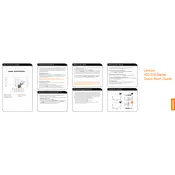
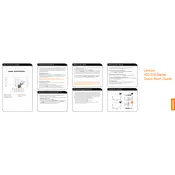
To reset your Lenovo IdeaCentre AIO 310-20ASR to factory settings, go to Settings > Update & Security > Recovery. Under 'Reset this PC', click 'Get started' and follow the instructions to reset your computer.
First, check if the power cable is securely connected. Try a different power outlet. If the issue persists, press and hold the power button for 10 seconds to perform a hard reset. If it still doesn't power on, contact Lenovo support for further assistance.
You can update drivers by visiting Lenovo's official support website, entering your product details, and downloading the latest drivers. Alternatively, use 'Device Manager' on Windows to automatically search for updated drivers.
Regularly clean the screen and vents to prevent dust buildup. Ensure software and drivers are up to date. Run antivirus scans frequently and perform disk cleanups to optimize performance.
You can improve performance by upgrading the RAM, using an SSD for faster data access, and optimizing startup programs. Regularly updating software and performing system clean-ups also helps.
Connect the external monitor using the HDMI port located on the back of the AIO. Once connected, press Windows + P to select the desired display mode such as Duplicate or Extend.
Ensure the touchscreen is enabled in Device Manager. Calibrate the touchscreen under Control Panel > Hardware and Sound > Tablet PC Settings. Restart the computer and check for driver updates.
Turn off the device and unplug it. Use a microfiber cloth slightly dampened with water or a screen cleaner. Wipe gently in circular motions to avoid streaks or scratches.
Check if the volume is muted or turned down. Ensure the audio drivers are up to date. Run the Windows audio troubleshooter by going to Settings > Update & Security > Troubleshoot > Additional troubleshooters > Playing Audio.
The computer may be running slow due to insufficient RAM, too many startup programs, or malware. Consider upgrading hardware, disabling unnecessary startup programs, and running a full antivirus scan.