Lenovo IdeaCentre AIO 300-20ISH Quick Start Guide
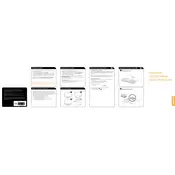
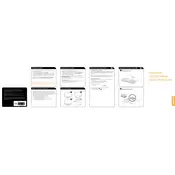
To perform a factory reset, turn off the computer and then turn it back on. Press F9 repeatedly until you see the "System Recovery" screen. Follow the on-screen instructions to reset your PC to factory settings.
Check if the power cable is securely connected to both the computer and the outlet. Ensure the outlet is working by testing it with another device. Try a different power cable if possible. If the problem persists, contact Lenovo support.
First, power off the computer and unplug all cables. Lay the computer face down on a soft surface. Remove the back cover screws and the cover itself. Locate the RAM slots and insert the new RAM module. Reattach the cover and screws, then power the computer back on.
Your computer may be slow due to insufficient RAM, too many startup programs, or malware. Try closing unnecessary programs, running a malware scan, or upgrading the RAM. Disk cleanup and defragmentation can also help improve performance.
Click on the network icon in the system tray, select your Wi-Fi network, and click "Connect." Enter the network password if prompted. Ensure that Wi-Fi is enabled on your device.
Check the display settings by right-clicking on the desktop and selecting "Display settings." Ensure the correct resolution is set. Update the graphics driver via Device Manager. If the issue persists, contact Lenovo support.
Turn off the computer and unplug it. Use a microfiber cloth lightly dampened with water or screen cleaner. Gently wipe the screen in a circular motion. Avoid using harsh chemicals or excessive moisture.
Visit the Lenovo support website and download the latest BIOS update for your model. Execute the downloaded file and follow the on-screen instructions. Ensure the computer remains plugged in during the update process.
Check if the volume is muted or set too low. Ensure the correct playback device is selected under sound settings. Update the audio driver via Device Manager. If the issue remains, try using external speakers or headphones.
Install antivirus software and keep it updated. Enable the Windows Firewall. Regularly update all software and firmware. Use strong, unique passwords and consider enabling two-factor authentication for online accounts.