Lenovo IdeaCentre 510S-08ISH Quick Start Guide
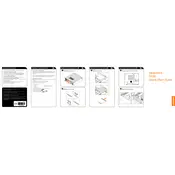
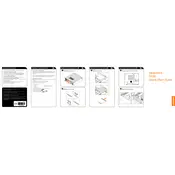
To add more RAM, first ensure the computer is powered off and unplugged. Open the side panel by removing the screws at the back. Locate the RAM slots on the motherboard and insert the new RAM module into an available slot, ensuring it clicks into place. Reattach the side panel and power on the computer to check if the new RAM is detected.
First, ensure the power cable is securely connected to both the computer and a functioning power outlet. Try using a different power outlet or cable if necessary. If the problem persists, check for any signs of damage or loose connections inside the computer case. If these steps do not resolve the issue, consider contacting Lenovo support.
To reset the BIOS, restart the computer and press the F1 key repeatedly to enter BIOS setup. Once in the BIOS menu, look for an option to load default settings, which is usually located under the 'Exit' tab. Select this option and save changes before exiting the BIOS.
Regular maintenance for your Lenovo IdeaCentre includes cleaning dust from the case and components every 3-6 months, ensuring software updates and antivirus definitions are current, checking for hardware updates annually, and running disk cleanup tools monthly to maintain performance.
To upgrade the graphics card, power off the computer and unplug it. Open the side panel and locate the existing graphics card. Remove the screw securing it to the case and gently pull it out of the PCIe slot. Insert the new graphics card into the same slot, secure it with the screw, and close the side panel. Reconnect any necessary power cables and boot the system to install drivers.
Common causes of slow performance include insufficient RAM, a cluttered hard drive, or background programs consuming resources. To troubleshoot, consider upgrading the RAM, running disk cleanup tools, uninstalling unnecessary programs, and disabling startup programs. Regularly check for malware as well.
To perform a factory reset, back up all important data first. Then, access the 'Recovery' menu by searching for 'Reset this PC' in Windows. Select 'Get started' under 'Reset this PC' and choose to either keep files or remove everything for a complete reset. Follow the on-screen instructions to complete the process.
The Lenovo IdeaCentre 510S-08ISH supports both 2.5-inch SATA SSDs and HDDs. To add storage, open the case and locate an available drive bay. Connect the drive to the motherboard using a SATA cable and provide power using a SATA power connector from the power supply. Secure the drive in the bay and close the case before powering on the system.
To clean the fan, turn off and unplug the computer. Open the side panel and locate the fan on the CPU or case. Use compressed air to blow dust out of the fan blades and surrounding area. Avoid using a vacuum as it can generate static electricity. Once clean, reattach the side panel and power on the computer.
Yes, the Lenovo IdeaCentre 510S-08ISH supports dual monitor setups. Check the available video output ports (such as HDMI and VGA) on your computer. Connect each monitor to a different output port using the appropriate cables. Adjust the display settings in the Windows 'Display' menu to extend or duplicate the desktop across both monitors.