Lenovo IdeaCentre 310S-08ASR Quick Start Guide
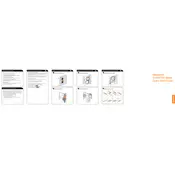
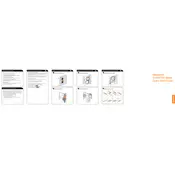
To upgrade the RAM on your Lenovo IdeaCentre 310S-08ASR, first ensure the computer is powered off and unplugged. Remove the side panel of the case, locate the RAM slots on the motherboard, and insert the new RAM module into an empty slot, ensuring it is properly seated. Reattach the side panel and power on the computer to verify that the new RAM is recognized.
If your Lenovo IdeaCentre 310S-08ASR does not power on, check the power cable connection and ensure the outlet is working. Try a different power cable or outlet if necessary. If the issue persists, inspect the power button for any damage and consider resetting the power supply by unplugging the cable and holding the power button for 10 seconds.
To connect a second monitor to your Lenovo IdeaCentre 310S-08ASR, locate the available video output ports on the back of the computer, such as HDMI or VGA. Connect the monitor using the appropriate cable, then go to Display settings on your computer to configure the multi-monitor setup.
To clean the interior of your Lenovo IdeaCentre 310S-08ASR, first power off and unplug the computer. Remove the side panel and use compressed air to gently blow out dust from components, especially around the fans and vents. Avoid using a vacuum cleaner as it can cause static electricity. Reattach the side panel once cleaning is complete.
To perform a factory reset on your Lenovo IdeaCentre 310S-08ASR, go to Settings > Update & Security > Recovery. Under "Reset this PC," select "Get started" and choose either "Keep my files" or "Remove everything" based on your preference. Follow the on-screen instructions to complete the reset process.
If your Lenovo IdeaCentre 310S-08ASR is running slow, check for high CPU or memory usage in Task Manager. Consider closing unnecessary programs, disabling startup programs, and checking for malware or viruses. Upgrading the RAM or switching from an HDD to an SSD can also improve performance.
The Lenovo IdeaCentre 310S-08ASR typically includes USB 2.0 and USB 3.0 ports, HDMI, VGA, Ethernet, and audio jacks for headphones and microphones. Refer to your model's specific documentation for a detailed list.
To update the BIOS on your Lenovo IdeaCentre 310S-08ASR, visit the Lenovo support website and download the latest BIOS update for your model. Follow the provided instructions carefully, which typically involve running the update utility from within Windows. Ensure the computer is connected to a reliable power source during the update.
If your Lenovo IdeaCentre 310S-08ASR is overheating, ensure that the vents are not blocked and that the internal fans are functioning properly. Clean out dust from the interior using compressed air and consider using a cooling pad. Adjusting power settings to reduce performance demands can also help manage heat.
To reinstall the operating system on your Lenovo IdeaCentre 310S-08ASR, use the recovery media that came with your computer or create a bootable USB drive with the OS installation files. Boot from the recovery media and follow the on-screen instructions to complete the installation. Ensure you back up important data before proceeding.