Lenovo IdeaCentre 310-15ASR Quick Start Guide
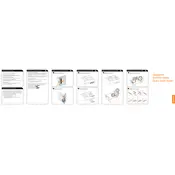
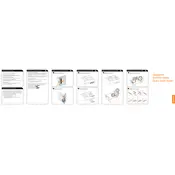
To perform a factory reset, restart your computer and press 'F12' during boot to enter the recovery environment. Choose 'Troubleshoot' > 'Reset this PC' and follow the on-screen instructions.
Your computer may run slow due to insufficient memory, too many programs running at startup, or malware. Consider upgrading the RAM, managing startup programs, or running a malware scan.
Check if the power cable is properly connected, try a different power outlet, and ensure the power button is functioning. If it still doesn't turn on, consider seeking professional repair services.
Visit the Lenovo support website, enter your product details, and download the latest drivers. Alternatively, use Lenovo Vantage to automatically update drivers.
The Lenovo IdeaCentre 310-15ASR supports a maximum of 16GB RAM. It is recommended to check the specific model specifications for compatibility before upgrading.
Connect the second monitor to the HDMI or VGA port on the back of the computer. Then, right-click on the desktop, select 'Display settings', and configure the display arrangement.
Ensure that the speakers or headphones are properly connected, check the sound settings in the control panel, and update the audio drivers if necessary.
Turn off the computer and unplug it from the power source. Open the case using a screwdriver, and use compressed air to gently remove dust from components, especially fans and vents.
Check for overheating issues, run a virus scan, update all drivers, and ensure your operating system is up to date. If the problem persists, consider a hardware diagnostic test.
Restart the computer and press 'F2' or 'Delete' to enter BIOS setup. Navigate to the 'Advanced' tab and enable 'Intel Virtualization Technology'. Save changes and exit the BIOS.