Lenovo IdeaCentre 300S-11IBR Quick Start Guide
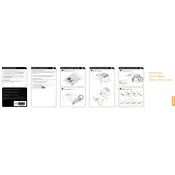
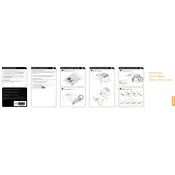
To upgrade the RAM on your Lenovo IdeaCentre 300S-11IBR, first ensure the computer is powered off and unplugged. Open the case by removing the screws at the back. Locate the RAM slots on the motherboard and insert the new RAM module into an available slot, ensuring it clicks into place. Reassemble the case and power on the computer to verify the upgrade.
If your Lenovo IdeaCentre 300S-11IBR won't turn on, first check the power cable and ensure it is properly connected. Verify the power outlet is functional by testing it with another device. If the problem persists, try a different power cable or reset the power supply. If none of these steps work, the issue may require professional servicing.
To perform a factory reset on the Lenovo IdeaCentre 300S-11IBR, go to 'Settings', then 'Update & Security', and select 'Recovery'. Click on 'Get started' under 'Reset this PC' and choose either 'Keep my files' or 'Remove everything' based on your preference. Follow the on-screen instructions to complete the reset.
The Lenovo IdeaCentre 300S-11IBR is compatible with 2.5-inch SATA hard drives and solid-state drives (SSDs). Ensure any new drive you purchase is of this form factor and interface type for compatibility.
To connect dual monitors to your Lenovo IdeaCentre 300S-11IBR, ensure your computer has multiple video outputs, such as HDMI or VGA. Connect each monitor to a separate video output. Once connected, go to 'Display settings' on your computer to configure the monitors according to your preference.
If your Lenovo IdeaCentre 300S-11IBR is running slow, start by checking for malware using a trusted antivirus program. Ensure your system is updated to the latest OS version and drivers. Consider upgrading the RAM or switching to an SSD for better performance. Also, regularly clean up unnecessary files and applications.
To update the BIOS on your Lenovo IdeaCentre 300S-11IBR, visit the Lenovo Support website and download the latest BIOS update for your model. Follow the instructions provided with the download to install the update, ensuring not to power off the computer during the process.
The Lenovo IdeaCentre 300S-11IBR has limited space for hardware upgrades, including graphics cards. If your model has an available PCIe slot, you may install a low-profile graphics card, but check the power supply capacity and physical space inside the case before proceeding.
To clean the interior of your Lenovo IdeaCentre 300S-11IBR, power off and unplug the computer. Open the case and use compressed air to gently blow out dust from components such as the fan and motherboard. Avoid using a vacuum cleaner or touching internal components with your hands to prevent static damage.
For internet connectivity issues on the Lenovo IdeaCentre 300S-11IBR, start by restarting your router and computer. Check the network cables or Wi-Fi connection, and ensure the network adapter drivers are up-to-date. Use the Windows Network Troubleshooter to diagnose and fix problems. If issues persist, contact your Internet Service Provider.