Lenovo IdeaCentre 300-20IBR Quick Start Guide
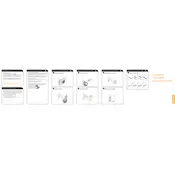
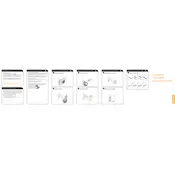
To perform a factory reset, restart your computer and press the F11 key repeatedly during startup. Select 'Troubleshoot' > 'Reset this PC', and choose the option to remove everything for a full reset.
Check the power cable connections and make sure the outlet is functioning. Try holding the power button for 10 seconds to reset the power supply. If the issue persists, consider checking the power supply unit or contacting support.
Turn off and unplug the computer. Open the side panel and locate the RAM slots on the motherboard. Carefully install compatible RAM sticks and ensure they are securely seated before closing the panel and powering on the system.
Check for background applications consuming resources. Run a virus scan and clean up unnecessary files. Consider upgrading hardware components like RAM or switching to an SSD for better performance.
Ensure that WiFi is enabled on your computer. Click on the network icon in the taskbar, select your desired WiFi network, and enter the password to connect.
Try restarting the computer. Check for driver updates in the Device Manager. If the problem persists, inspect the physical condition of the ports and consider testing with different USB devices.
Turn off and unplug the computer. Use a can of compressed air to gently blow dust out of the vents and fan area. Avoid using a vacuum cleaner as it can generate static electricity.
Yes, you can replace the hard drive. Open the side panel, locate the hard drive bay, and remove the screws holding the drive in place. Disconnect the cables, replace the drive, and reassemble. Ensure the new drive is compatible.
Check for software updates and drivers. Perform a virus scan. Monitor system temperatures to ensure the PC is not overheating. Consider checking the RAM and hard drive for errors.
Visit the Lenovo support website to download the latest BIOS update for your model. Follow the instructions provided with the update file to safely install the new BIOS version.