Lenovo Go Wireless Vertical Quick Start Guide
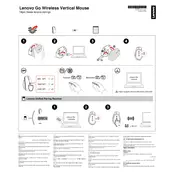
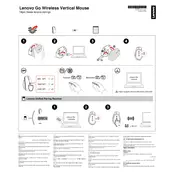
To connect the Lenovo Go Wireless Vertical Mouse, plug the USB receiver into your computer's USB port and switch the mouse on. The connection should be established automatically.
Ensure the mouse surface is clean and suitable for optical sensors. Try using a mouse pad and check for any interference from other wireless devices.
Download and install the Lenovo Mouse Suite software from the official Lenovo website. Use the software to customize button functions according to your preference.
The mouse may enter a power-saving mode after a period of inactivity. Simply move the mouse or click a button to wake it up.
Slide open the battery compartment on the underside of the mouse, remove the old batteries, and insert new ones, ensuring correct polarity.
A DPI setting of 800 to 1200 is generally recommended for everyday tasks. Adjust the DPI setting using the DPI button on the mouse for different needs.
Use a soft, slightly damp cloth to clean the exterior of the mouse. Avoid using harsh chemicals or submerging the mouse in liquid.
Yes, the Lenovo Go Wireless Vertical Mouse is compatible with Mac computers. Simply connect the USB receiver and start using it.
First, ensure the USB receiver is properly plugged in and the mouse is turned on. Try reconnecting the receiver or replacing the batteries if necessary.
Check the Lenovo support website for any available firmware updates. Follow the provided instructions to download and install the firmware update.