Lenovo Go Wireless USB-C Quick Start Guide
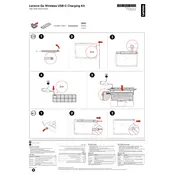
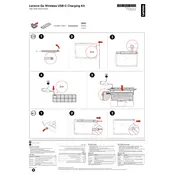
To set up your Lenovo Go Wireless USB-C Charger, connect the charger to a power outlet using the provided USB-C cable and power adapter. Ensure the device you want to charge is compatible with wireless charging, then place it on the charger to begin charging.
If your device is not charging, ensure that it is properly aligned on the charging pad. Check that the charger is connected to a power source and verify that your device supports wireless charging. Restarting the charger and device may also help.
The Lenovo Go Wireless USB-C Charger is designed to charge one device at a time. Attempting to charge multiple devices simultaneously may result in inefficient charging or failure to charge.
Maintain efficiency by regularly cleaning the charging pad to remove dust or debris. Avoid using the charger in extreme temperatures and ensure that the USB-C cable and adapter are in good condition.
Yes, it is normal for the charger to become warm during use as it converts electrical energy to charge your device. However, if it becomes excessively hot, disconnect it and allow it to cool down before reusing.
Ensure that the charger is securely plugged into a working power outlet. Check the USB-C cable and power adapter for any damage. If the charger still does not turn on, try using a different power outlet or contact Lenovo support.
Yes, most phone cases should not interfere with charging as long as they are not excessively thick or made of metal. If you experience issues, try removing the case to improve the connection.
Check your device's screen for a full battery icon or notification indicating full charge. The charger itself may also have indicator lights showing the charging status.
Ensure the charger is used in a dry environment, avoid covering the charger during use to prevent overheating, and do not disassemble the charger. Always use the charger with the provided or recommended accessories.
Check Lenovo's official website or support center for any available firmware updates. Follow the provided instructions to download and install updates if applicable.