Lenovo Dual-Mode Wireless Touch N700 Quick Start Guide
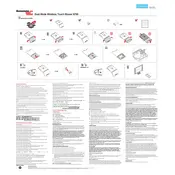
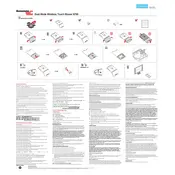
To switch between Bluetooth and 2.4GHz mode, use the mode switch on the bottom of the mouse. Slide it to the Bluetooth icon for Bluetooth mode and to the USB icon for 2.4GHz mode.
Ensure that your device's Bluetooth is turned on and that the mouse is in Bluetooth mode. If it still does not connect, try restarting both the mouse and your device. If the problem persists, remove the mouse from the paired devices list and pair it again.
The Lenovo N700 Mouse is powered by two AAA batteries and does not have a rechargeable battery. To replace the batteries, open the battery compartment on the bottom of the mouse and replace the old batteries with new ones.
Make sure the mouse is in the correct mode and that your device supports touch features. If the issue persists, try reconnecting the mouse or updating your device's drivers.
Yes, the Lenovo N700 Mouse can be used on a Mac. Connect it via Bluetooth or using the 2.4GHz USB receiver. Ensure your Mac's Bluetooth is compatible with the mouse's version if using Bluetooth mode.
To clean the mouse, gently wipe the surface with a soft, damp cloth. Avoid using harsh chemicals or submerging the mouse in water. Make sure the mouse is turned off during cleaning.
Ensure the batteries are not depleted and that the mouse is within range of the receiver. Check for interference from other wireless devices and update your device's drivers. If using Bluetooth, try re-pairing the mouse.
Button customization can be done through the mouse settings on your computer. Access the control panel or system preferences, locate the mouse settings, and configure the buttons as desired. Software from Lenovo may also provide additional customization options.
Yes, the Lenovo N700 Mouse is compatible with Windows 10. Ensure that your system meets the necessary driver requirements and update them if needed for optimal performance.
To register your mouse, visit Lenovo's official website and access the product registration section. Follow the on-screen instructions to complete your registration using the product's serial number.