Lenovo 530 Wireless L300 Quick Start Guide
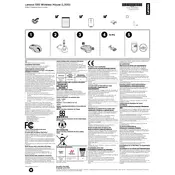
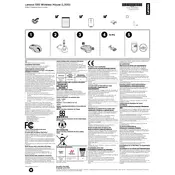
To connect your Lenovo 530 Wireless L300 Mouse, insert the USB receiver into a USB port on your computer. Turn on the mouse using the power switch located on the bottom. Your computer should automatically recognize the device.
First, check if the mouse is turned on and the USB receiver is properly connected. Replace the batteries if necessary. Try reconnecting the USB receiver to a different port. If the problem persists, restart your computer.
To extend battery life, turn off the mouse when not in use. Also, consider using high-quality alkaline batteries, and avoid using the mouse on reflective or rough surfaces.
Yes, the Lenovo 530 Wireless L300 Mouse is compatible with Mac computers. Simply plug in the USB receiver and the mouse should work without needing additional drivers.
To clean the mouse, gently wipe its surface with a soft, damp cloth. Avoid using abrasive cleaners or immersing the mouse in water. Clean the sensor on the bottom with a dry cotton swab if needed.
The Lenovo 530 Wireless L300 Mouse has a wireless range of up to 10 meters (approximately 33 feet), depending on the environment and any potential interference.
To change the cursor speed, access the mouse settings in your operating system. On Windows, go to Control Panel > Mouse > Pointer Options. On Mac, go to System Preferences > Mouse. Adjust the pointer speed slider to your preference.
Yes, the Lenovo 530 Wireless L300 Mouse is compatible with most Linux distributions. Plug in the USB receiver, and the mouse should function without requiring additional drivers.
First, ensure the mouse is clean, especially around the scroll wheel. If cleaning doesn't resolve the issue, try using the mouse on a different computer to determine if the problem is hardware-related. You may need to contact Lenovo support for further assistance.
Currently, the Lenovo 530 Wireless L300 Mouse does not support user-updatable firmware. If firmware updates become available, they would be provided through Lenovo's official support channels.