Lenovo 400 Wireless Quick Start Guide
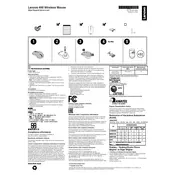
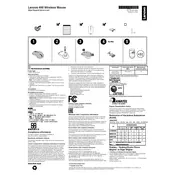
To connect the Lenovo 400 Wireless Mouse, insert the USB receiver into a USB port on your computer. The mouse should automatically pair with the receiver. Ensure the mouse is powered on by checking the switch on the bottom.
If the mouse is not responding, check that the batteries are installed correctly and have sufficient charge. Ensure the USB receiver is properly connected to your computer and try using a different USB port.
To improve battery life, turn off the mouse when not in use by using the power switch. Replace old batteries with new ones when performance declines. Consider using rechargeable batteries for cost efficiency.
Ensure there are no obstacles between the mouse and the receiver. Try using the mouse on a different surface or mouse pad. Check for any wireless interference from other devices.
Yes, the Lenovo 400 Wireless Mouse is compatible with Mac computers. Simply plug in the USB receiver and the mouse should work without additional drivers.
To clean your mouse, turn it off and remove the batteries. Use a soft, damp cloth to wipe the exterior. Avoid using harsh chemicals or submerging the mouse in water.
To replace the batteries, slide open the battery compartment cover on the bottom of the mouse. Remove the old batteries and insert new ones, ensuring correct polarity. Close the compartment securely.
If the mouse disconnects frequently, try moving the USB receiver to a different port. Ensure the receiver is not blocked by other objects, and check for any wireless interference.
Button customization may not be supported on the Lenovo 400 Wireless Mouse as it is a basic model. However, you can check your operating system's settings for any available options.
You may notice decreased performance, such as lagging cursor or no response, when batteries are low. It's a good practice to replace batteries regularly to maintain optimal performance.