Lacie STHZ1000800 User Manual
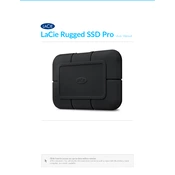
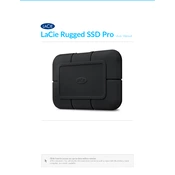
To set up your LaCie STHZ1000800, connect the drive to your computer using the provided USB cable. Ensure that your computer recognizes the drive. You may need to install the LaCie Toolkit software for automatic setup assistance. Follow the on-screen instructions to format and partition the drive if necessary.
The LaCie STHZ1000800 supports NTFS, exFAT, and HFS+ file systems. For compatibility with both Windows and macOS, exFAT is recommended.
To back up data, you can use the LaCie Toolkit software to schedule automatic backups or manually copy files to the drive. Ensure files are organized in folders to facilitate easy retrieval.
First, check the connection cables and try a different USB port. If the device is still not recognized, restart your computer and check the drive in Disk Management (Windows) or Disk Utility (macOS). If the issue persists, reinstall the LaCie Toolkit software.
On Windows, open 'File Explorer', right-click on the drive, select 'Properties', then 'Tools', and click 'Check'. On macOS, open 'Disk Utility', select the drive, and click 'First Aid' to perform a check.
Yes, you can use the LaCie STHZ1000800 with multiple devices. Ensure that it is formatted with a compatible file system like exFAT. Always safely eject the drive before disconnecting it from a device.
Regularly defragment the drive (for HDDs), keep the firmware updated, and avoid filling the drive to its maximum capacity to maintain optimal performance.
Use the LaCie Toolkit or a third-party data erasure tool to securely delete all data. Ensure the tool supports secure erase protocols.
Unusual noises could indicate a mechanical issue. Back up your data immediately and run a diagnostic test using LaCie Toolkit or similar software. Contact LaCie support for further assistance.
Visit the LaCie support website, download the latest firmware update for the STHZ1000800 model, and follow the provided instructions to install the update.