Lacie RAID 6Big Thunderbolt 3 STFJ72000400 User Manual
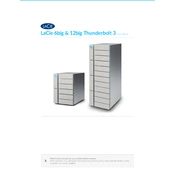
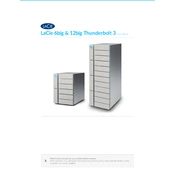
To initialize your Lacie RAID 6Big Thunderbolt 3, connect it to a computer using the Thunderbolt 3 cable. Use LaCie RAID Manager software to set up the RAID configuration, choosing RAID 6 for redundancy. Follow the on-screen instructions to complete the initialization process.
If a drive fails, the LED will indicate the failed drive. Remove it by pressing the lever to release the drive. Insert a new, compatible drive into the same slot until it clicks into place. The RAID will automatically start rebuilding the data on the new drive.
Utilize the LaCie RAID Manager software to monitor the health status of your drives. The software provides detailed information on drive health, including S.M.A.R.T. status, temperature, and potential errors.
Ensure that the Thunderbolt 3 cable is properly connected. Try using a different Thunderbolt 3 port or cable. Check the drive status in the Disk Management (Windows) or Disk Utility (Mac) to see if it's detected. Restarting both the RAID and the computer can also resolve the issue.
Ensure your RAID is connected using Thunderbolt 3 for maximum speed. Regularly update the firmware and drivers. Avoid filling the RAID to full capacity to maintain optimal performance. Periodically defragment the drives if using with Windows.
Regularly check for firmware updates and apply them as needed. Use the LaCie RAID Manager to monitor drive health and perform periodic S.M.A.R.T. tests. Keep the RAID in a cool, dry environment to prevent overheating.
The Lacie RAID 6Big Thunderbolt 3 is not designed for expansion beyond its initial capacity. To increase storage, consider adding another RAID unit or using external drives.
Open the LaCie RAID Manager and navigate to the notifications section. Enter your email address and configure the alerts you wish to receive, such as drive failure or capacity warnings.
Yes, the RAID can be used with both Mac and Windows systems through HFS+ or exFAT formatting for compatibility. Ensure the appropriate drivers and software are installed on both systems.
To safely shut down the RAID, ensure all data transfers are complete. Use the LaCie RAID Manager to unmount the RAID, then press the power button on the unit to turn it off.