Lacie DJI Copilot STGU2000400 User Manual
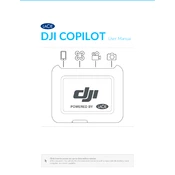
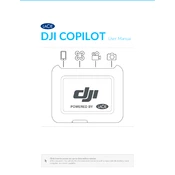
Connect the DJI Copilot to your computer using the included USB cable. Once connected, it will appear as an external drive, allowing you to drag and drop files between the device and your computer.
Ensure the USB cable is securely connected and try a different USB port. If the problem persists, restart your computer and check for any available updates for your operating system.
Install the Copilot BOSS app on your smartphone, connect the device via the appropriate cable, and follow the on-screen instructions in the app to initiate the backup process.
Yes, the DJI Copilot is designed to work standalone. You can transfer and manage files directly using its built-in screen and buttons, or through the Copilot BOSS mobile app.
The LED indicators show the device's status: solid white means it's ready, blinking white indicates data transfer, and red signals an error. Refer to the user manual for a detailed LED guide.
To update the firmware, download the latest version from the LaCie website, connect the DJI Copilot to your computer, and run the updater software provided in the download package.
Check the charging cable and outlet. Ensure the device is not overheating and try a different power source. If the issue persists, contact LaCie support for further assistance.
The DJI Copilot is not designed to directly connect to drones. You should first transfer the files from the drone to another device, such as a smartphone or computer, and then use the DJI Copilot for backup and storage.
To perform a factory reset, go to the settings menu on the device, select 'Factory Reset', and confirm your selection. Be aware that this will erase all data on the device.
Store the DJI Copilot in a cool, dry place away from direct sunlight and extreme temperatures. Avoid exposure to liquids and keep it away from magnetic fields to ensure data integrity.