Lacie 1big Dock HDD STHS8000800 User Manual
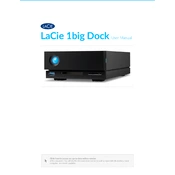
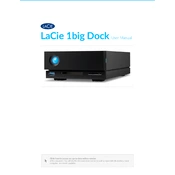
To set up the LaCie 1big Dock, connect it to your computer using the provided USB-C cable. Power on the device and install the LaCie Toolkit software from the LaCie website to configure your drive and enable additional features.
Ensure that all cables are securely connected and that the power supply is working. Try connecting to a different USB port or using a different USB cable. If the problem persists, check for driver updates or try the drive on another computer to rule out hardware issues.
The LaCie 1big Dock offers multiple ports including USB 3.0, USB-C, DisplayPort, and others. Connect your peripherals to these ports to use the dock as a central hub for your devices. The DisplayPort allows you to connect an external monitor for extended displays.
Keep the device in a cool, dry place and ensure adequate ventilation during use. Regularly check for firmware updates and back up important data. Avoid physical shocks and always safely eject the drive before disconnecting it from your computer.
Yes, the hard drive in the LaCie 1big Dock can be replaced. However, it is recommended to have it replaced by a professional to avoid voiding the warranty. Ensure the replacement drive is compatible with the dock's specifications.
Check for any software updates or firmware updates for your device. Ensure that your computer has the latest USB and storage drivers installed. Consider running a disk utility to check for and repair any disk errors.
Unusual noises may indicate a failing hard drive. Back up your data immediately and contact LaCie support for further assistance. Regular clicking or beeping sounds can be normal during operation, but continuous or loud noises should be investigated.
On Windows, use the "Safely Remove Hardware" option in the system tray. On macOS, drag the drive icon to the trash or right-click and select "Eject." Ensure all read and write operations are completed before ejecting.
A blinking LED usually indicates activity. If the drive is not in use, a blinking LED might indicate an issue. Refer to the user manual for specific LED codes and contact LaCie support if needed.
Visit the LaCie support website to download the latest firmware for your model. Follow the provided instructions to install the update, ensuring that the device remains powered on and connected during the process.