Lacie STHM500400 User Manual
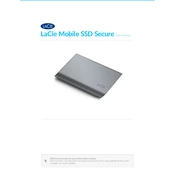
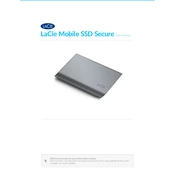
To set up your LaCie STHM500400, connect it to your computer using the provided USB cable. Once connected, the drive should be recognized automatically. Follow the on-screen instructions for initialization and formatting if necessary.
Ensure that the USB cable is securely connected and try using a different USB port. If the drive is still not recognized, check for driver updates or try connecting it to another computer to rule out hardware issues.
You can back up your data by manually copying files to the LaCie drive or using backup software such as Time Machine on macOS or built-in backup utilities in Windows.
Regularly check for firmware updates and perform disk checks to ensure the drive's health. Keep the drive in a safe environment, free from dust and excessive heat.
On Windows, click the 'Safely Remove Hardware' icon in the system tray, then select your device. On macOS, drag the drive icon to the trash or click the eject button next to the drive name in Finder.
Yes, but you need to format the drive as exFAT to ensure compatibility with both operating systems. Be aware that formatting will erase all data on the drive.
Check if the drive is nearly full and delete unnecessary files. Ensure the USB cable and port support the drive’s maximum transfer speed. Running a disk utility can also help identify any issues.
Unusual noises may indicate a mechanical issue. Backup your data immediately and contact LaCie support for further assistance. Avoid using the drive to prevent data loss.
Use software like BitLocker on Windows or FileVault on macOS to encrypt the data on your LaCie drive. This will protect your data from unauthorized access.
Visit the LaCie website and navigate to the warranty page. Enter the serial number of your device to check the warranty status and service options available.