Lacie RAID 2Big STHJ4000800 User Manual
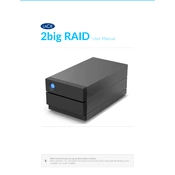
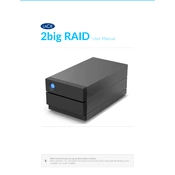
To set up your LaCie RAID 2Big, first connect it to your computer using the provided USB-C cable. Install the LaCie Toolkit software to configure the RAID mode (RAID 0 for performance or RAID 1 for redundancy). Follow the on-screen instructions to format the drives if necessary.
The LaCie RAID 2Big STHJ4000800 supports RAID 0 and RAID 1. RAID 0 offers higher performance by striping data across both drives, while RAID 1 provides data redundancy by mirroring data on both drives.
To change the RAID configuration, open the LaCie RAID Manager software on your computer. Select your device and choose the desired RAID level. Follow the prompts to reconfigure the RAID. Note that changing RAID modes will erase all data on the drives, so back up any important data first.
If your LaCie RAID 2Big is not recognized, try the following steps: ensure all cables are securely connected, try a different USB port or cable, restart your computer, and check if the device appears in Disk Management (Windows) or Disk Utility (Mac). If the issue persists, reinstall the LaCie Toolkit software.
For regular maintenance, ensure the device is placed in a well-ventilated area to prevent overheating. Regularly check and install firmware updates via the LaCie Toolkit. Periodically verify the RAID status using the LaCie RAID Manager and back up important data to another storage solution.
To safely eject the LaCie RAID 2Big, close all files and applications using the device. On Windows, use the "Safely Remove Hardware" icon in the system tray. On Mac, drag the device icon to the Trash or use the "Eject" button in Finder. Wait for the confirmation before disconnecting the cable.
To replace a failed drive, power off the device and remove the faulty drive by pulling the drive tray. Insert a new, compatible drive into the tray and slide it back into the enclosure. Power on the device and use the LaCie RAID Manager to rebuild the RAID if using RAID 1.
The LED indicators on the LaCie RAID 2Big show the device's status: solid blue indicates normal operation, blinking blue signifies data access, red indicates a drive failure, and blinking red suggests a RAID rebuild or error. Refer to the manual for detailed LED codes.
Yes, the LaCie RAID 2Big STHJ4000800 can be used with both Mac and Windows systems. However, you may need to format the drives to a compatible file system (exFAT or FAT32) for cross-platform use. Use Disk Utility on Mac or Disk Management on Windows to format the drives accordingly.
To update the firmware on your LaCie RAID 2Big, connect the device to your computer and open the LaCie Toolkit software. Navigate to the firmware update section and follow the on-screen instructions to download and install the latest firmware version.