Lacie RAID 2Big Dock Thunderbolt 3 STGB8000400 User Manual
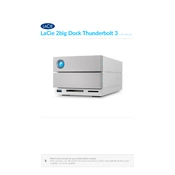
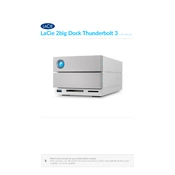
To set up your LaCie RAID 2Big Dock, connect it to your computer using the Thunderbolt 3 cable provided. Install the LaCie Toolkit software to help configure the RAID mode and manage your storage effectively. Follow the on-screen instructions to complete the setup.
The LaCie 2Big Dock Thunderbolt 3 offers RAID 0, RAID 1, and JBOD configurations. RAID 0 provides faster performance by striping data across both drives, RAID 1 mirrors data for redundancy, and JBOD treats each drive as an independent volume.
Ensure the Thunderbolt 3 cable is securely connected and try using a different port on your computer. Check if the device appears in Disk Utility (Mac) or Disk Management (Windows). If not, restart your computer and check for any firmware updates from LaCie.
If a drive fails, the front LED will turn red. Replace the faulty drive with a new one of the same capacity and type. The RAID will automatically rebuild if configured in RAID 1. Consult the user manual for detailed instructions on replacing a drive.
To change the RAID configuration, open the LaCie RAID Manager software. Select your device, click on the 'RAID Management' tab, and choose the desired RAID level. Note that changing the RAID configuration will erase all data on the drives.
Yes, the LaCie 2Big Dock is compatible with USB-C connections using a USB-C to USB-C cable. However, to utilize the full performance capabilities, it's recommended to use a Thunderbolt 3 connection.
Regularly update the firmware and LaCie Toolkit software. Ensure the device is in a well-ventilated area to prevent overheating. Perform regular backups and avoid filling the drives to maximum capacity to maintain optimal performance.
The USB hub on the LaCie 2Big Dock allows you to connect and charge USB devices, such as smartphones and tablets. It also supports data transfer from USB storage devices directly to the dock's connected drives.
Use the LaCie RAID Manager software to monitor the health status of the drives. The software provides real-time updates and alerts on drive health and performance metrics, allowing for preemptive maintenance.
Yes, the LaCie 2Big Dock supports daisy chaining, allowing you to connect up to 5 additional Thunderbolt devices using the Thunderbolt 3 ports, enabling expanded connectivity options for your workstation.