Lacie RAID 2Big Dock STLG16000400 User Manual
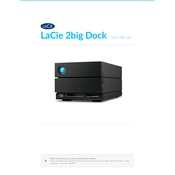
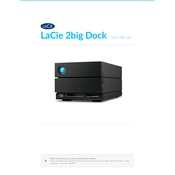
To set up the Lacie RAID 2Big Dock, connect the device to your computer using the included Thunderbolt 3 cable. Install the LaCie Toolkit software to configure RAID settings and initialize the drives. Follow the on-screen instructions to complete the setup.
The Lacie RAID 2Big Dock supports RAID 0 for performance, RAID 1 for redundancy, and JBOD for independent disks. You can configure these settings using the LaCie RAID Manager software.
Ensure all cables are securely connected and that the power adapter is plugged in. Verify that the device appears in Disk Utility (Mac) or Disk Management (Windows). If not, try a different port or cable. Updating your computer's drivers may also resolve the issue.
If a drive fails in RAID 1, replace the faulty drive with a new one of the same capacity and type. The RAID will automatically rebuild the data on the new drive. In RAID 0, data recovery from backups is necessary as RAID 0 does not provide redundancy.
Regularly update the firmware via the LaCie Toolkit and ensure that the drive is not operating in extreme temperatures. Regularly check disk health using the provided software and defragment the drives periodically if used heavily.
Yes, the Lacie RAID 2Big Dock is compatible with both Mac and Windows. Ensure the file system is formatted to exFAT for cross-platform compatibility, or use HFS+/NTFS drivers for respective systems.
Power off the device and unplug it. Open the front panel to access the drives. Remove the failed drive by pulling out its tray. Insert the new drive into the tray and slide it back into the dock. Power the device back on to automatically rebuild the RAID if necessary.
Use the LaCie Toolkit software to schedule regular backups to another storage device or cloud service. Alternatively, manually copy important files to a secondary storage solution for redundancy.
Ensure the device is placed in a well-ventilated area away from direct sunlight or heat sources. Check that the cooling fan is operating and not obstructed. If issues persist, contact LaCie support for further assistance.
Download the latest firmware from the LaCie support website. Connect the dock to your computer, run the updater software, and follow the instructions to complete the firmware update process.