Lacie 1big Dock SSD Pro STHW2000800 User Manual
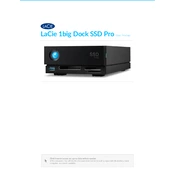
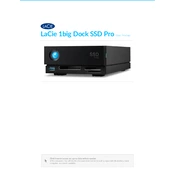
To set up your Lacie 1big Dock SSD Pro, connect the power supply and the Thunderbolt 3 cable to your computer. Install any necessary drivers from the Lacie website and follow the on-screen instructions to format the drive if needed.
Ensure that the Thunderbolt 3 cable is securely connected to both the dock and your computer. Check that the power supply is correctly plugged in. Try using a different Thunderbolt port or cable if available. Update your system's Thunderbolt drivers and firmware.
On Windows, click on the 'Safely Remove Hardware' icon in the system tray and select the Lacie drive. On macOS, drag the drive icon to the Trash or right-click and select 'Eject'. Wait for the notification before disconnecting.
Regularly check for firmware updates on the Lacie website. Ensure the dock is kept in a well-ventilated area to prevent overheating. Periodically run disk utility tools to check for errors.
Yes, you can use the drive with both macOS and Windows by formatting it with exFAT. Note that formatting the drive will erase all data, so ensure to back up your data before proceeding.
Verify the Thunderbolt 3 cable is properly connected and undamaged. Check that your computer supports Thunderbolt 3 and that no other processes are consuming significant bandwidth. Update your system and device drivers.
Use a soft, dry cloth to gently wipe the exterior. Avoid using any harsh chemicals or abrasive materials. Ensure the device is powered off and unplugged before cleaning.
On Windows, open 'This PC' and view the available storage next to the drive icon. On macOS, open 'Finder', select the drive, and press 'Command + I' to view available storage.
Unusual noises could indicate a hardware issue. Ensure the device is on a flat, stable surface. If the noise persists, back up your data and contact Lacie support for assistance.
Visit the Lacie support website and download the latest firmware update for your device model. Follow the instructions provided with the firmware package to complete the update process. Ensure to back up your data before updating.