KORG iX300 User's Guide
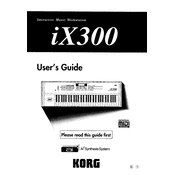
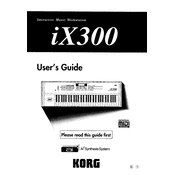
To perform a factory reset on the KORG iX300, turn off the keyboard. While holding down the 'ENTER' and '0' buttons, turn the power back on. Continue holding the buttons until the display shows 'Factory Reset'.
To connect the KORG iX300 to an external amplifier, use a standard 1/4-inch audio cable. Connect one end to the 'LINE OUT' jack on the iX300 and the other end to the input of your amplifier. Adjust the volume levels accordingly.
First, check that the volume is not turned down and that the keyboard is properly connected to a power source. Ensure headphones are not plugged in if using speakers. Try connecting to different speakers or headphones to rule out hardware issues.
Regularly clean the exterior with a soft cloth and ensure the keys are free of dust. Avoid placing the keyboard in direct sunlight or humid environments. Periodically check cables and connections for wear and tear.
To save a custom sound patch, press the 'WRITE' button, select a destination bank, and then press 'ENTER'. Confirm the save by pressing 'ENTER' again. The patch will be stored for future use.
Yes, you can use the KORG iX300 as a MIDI controller. Connect it to your computer via a MIDI interface, and configure it within your DAW's MIDI settings to start sending and receiving MIDI data.
To adjust the touch sensitivity, press the 'GLOBAL' button, navigate to the 'Touch' settings, and select your desired sensitivity level. Confirm your selection to apply the changes.
If the display is not working, check the power supply and connections first. If the problem persists, try a factory reset. If there's no improvement, it may require professional servicing.
Currently, the KORG iX300 does not support firmware updates via user intervention. It's recommended to check KORG's official website or contact support for the latest information on firmware updates.
Yes, layering sounds is possible. Enter the 'COMBI' mode, select your first sound, then press 'LAYER' to add additional sounds. Adjust the volume and balance to achieve your desired texture.