KORG iS40 User's Guide
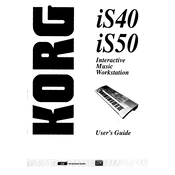
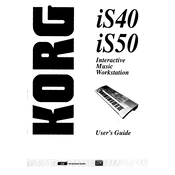
To perform a factory reset on the KORG iS40, turn off the keyboard. Then, hold down the 'ENTER' and '0' buttons while turning the power back on. This will reset the keyboard to its factory settings.
First, check that the volume is turned up and that headphones are not plugged in. Ensure that all cables are correctly connected. If there is still no sound, attempt a factory reset. If the problem persists, consult the user manual or contact KORG support.
To save a custom sound, press the 'PROGRAM' button, select your desired sound, then press 'WRITE'. Choose a location to save your sound, then press 'ENTER' to confirm.
Keep the keyboard clean by dusting it regularly. Avoid placing it in direct sunlight or near heat sources. Use a surge protector to protect against power surges. Periodically check cables and connections for wear and tear.
Use a standard audio cable to connect the 'OUTPUT' jack on the KORG iS40 to the input of your external amplifier. Ensure the amplifier is turned off while making connections to avoid any potential damage.
Yes, the KORG iS40 can be used with MIDI. Connect a MIDI cable from the MIDI OUT port on the iS40 to the MIDI IN port on your external MIDI device. Configure the MIDI settings on both devices to communicate correctly.
First, ensure the keyboard is powered on and properly connected. Check if the keys are physically obstructed. If the problem continues, perform a factory reset. If the issue remains unresolved, professional servicing may be required.
Refer to the user manual to identify the specific error message. Follow the troubleshooting steps provided. If the error persists, contact KORG support for further assistance.
Check the KORG website for any available updates for the iS40. Follow the instructions provided to download and install updates. Ensure that the keyboard is connected to a power source during the update process to prevent incomplete installations.
Use a padded keyboard bag or hard case for transportation. Ensure the keyboard is securely fastened inside the case to prevent movement. Avoid stacking heavy items on top of the keyboard during transport.