KORG i5M User's Guide
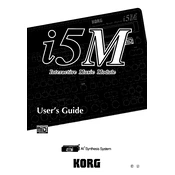
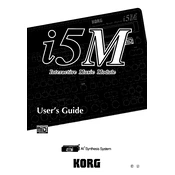
To perform a factory reset, turn off the i5M, then hold down the [ENTER] and [RESET] buttons while turning it back on. Follow the on-screen instructions to complete the reset.
First, check all cable connections and ensure the volume is turned up. Verify that the correct output is selected and test with headphones to isolate the issue.
Visit the KORG website to download the latest firmware update. Follow the instructions provided to transfer the update file to the i5M via MIDI or USB connection.
Yes, the i5M can be connected to external MIDI controllers via the MIDI IN port, allowing you to control its sounds and functions.
Press the [WRITE] button, select the user memory location you wish to save to, and confirm your selection by pressing [ENTER].
Use a soft, dry cloth to gently wipe the exterior. Avoid using any harsh chemicals or abrasives. Regularly check and clean input/output ports to ensure proper connectivity.
Check for loose power connections or faulty cables. If the problem persists, try performing a factory reset. If issues continue, contact KORG support for further assistance.
Enter the Performance mode, select a sound for the upper part, and then choose another sound for the lower part. Adjust the balance and split points as needed.
Ensure the unit is properly powered and restart it. If the display remains unresponsive, try adjusting contrast settings. If issues persist, seek professional repair services.
Access the Rhythm Pattern edit mode, create your pattern using the onboard controls, and save it by pressing [WRITE] and selecting a user pattern location.